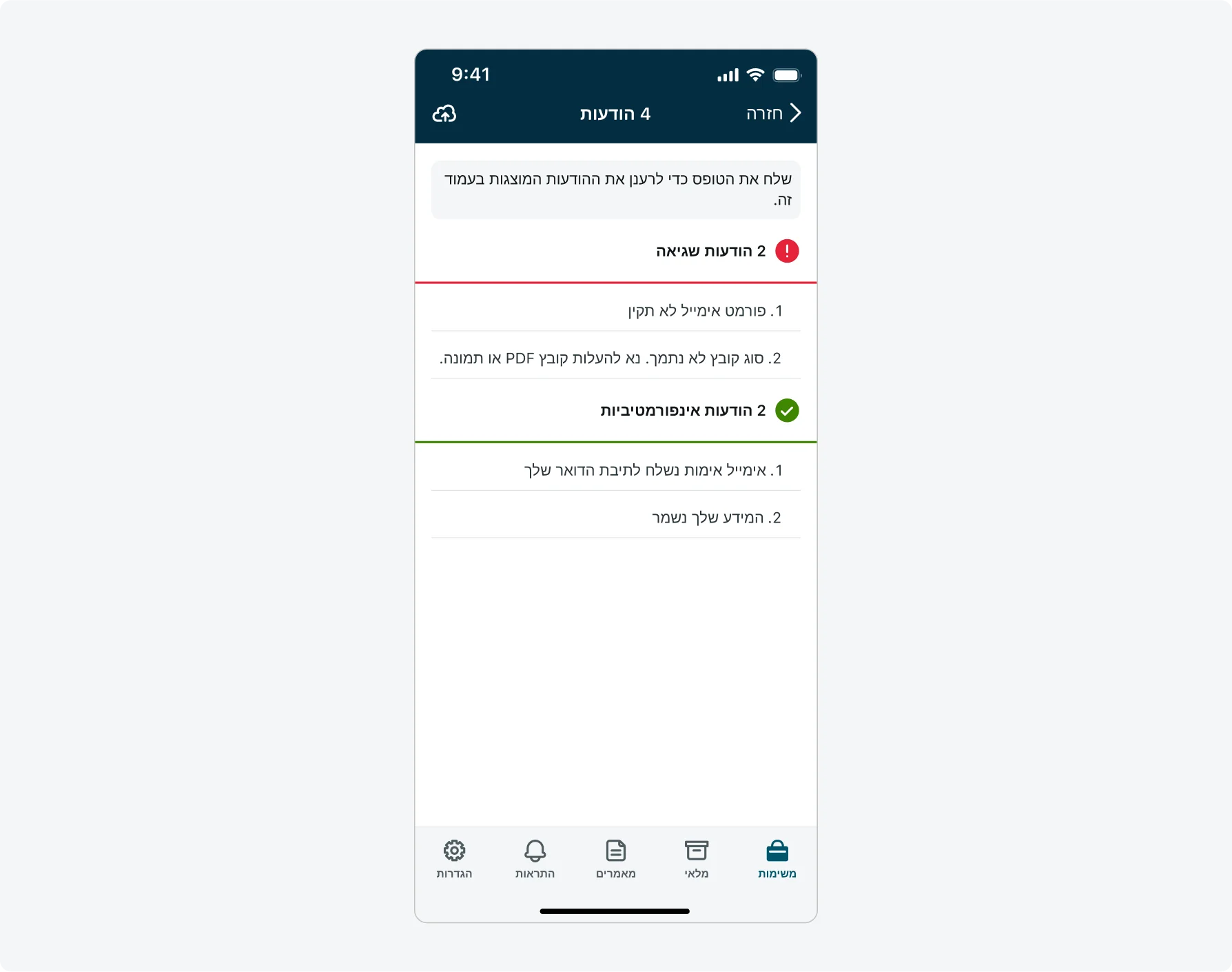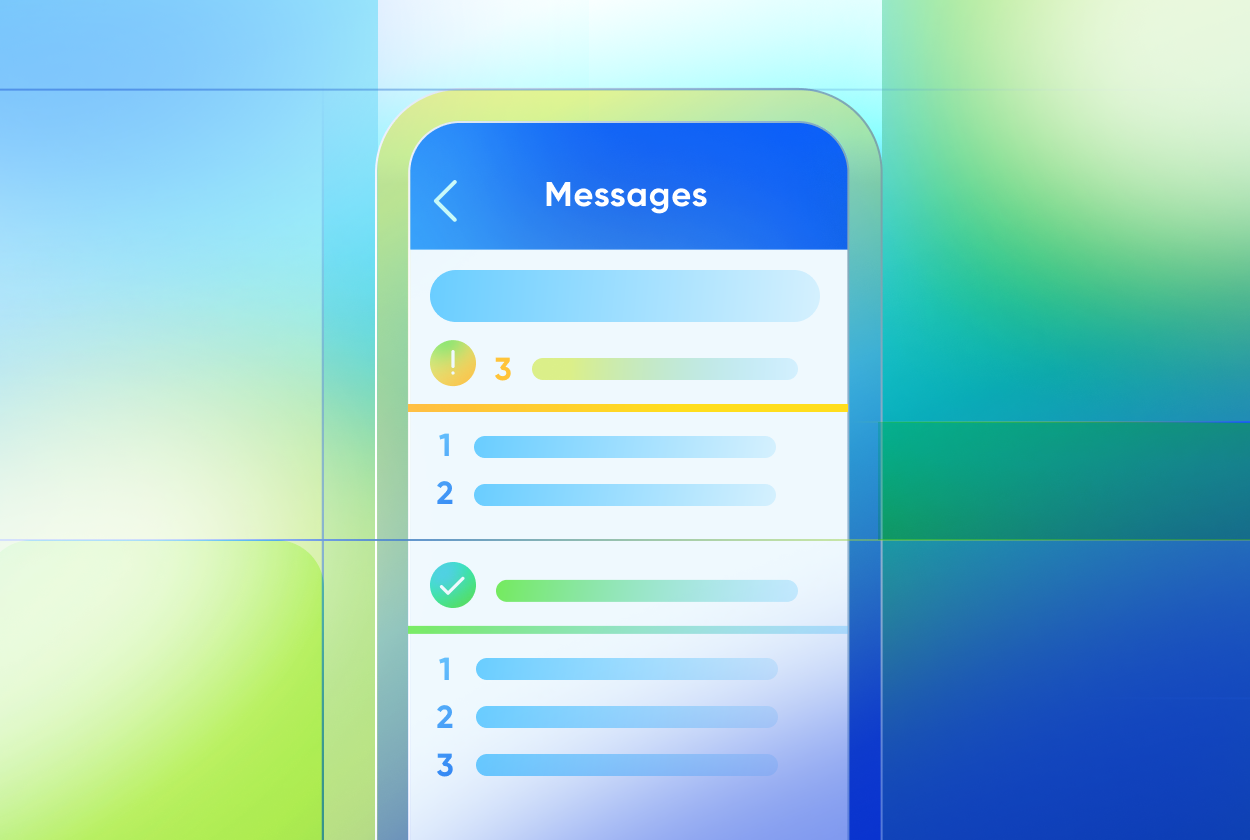Overview
The Updates screen displays errors and informational messages triggered when a user submits an input form with incorrect or incomplete information. It helps users review and resolve these issues by showing a persistent, centralized list of messages.

Conceptual and configuration guidance

Figma library with components for designing Native Mobile.
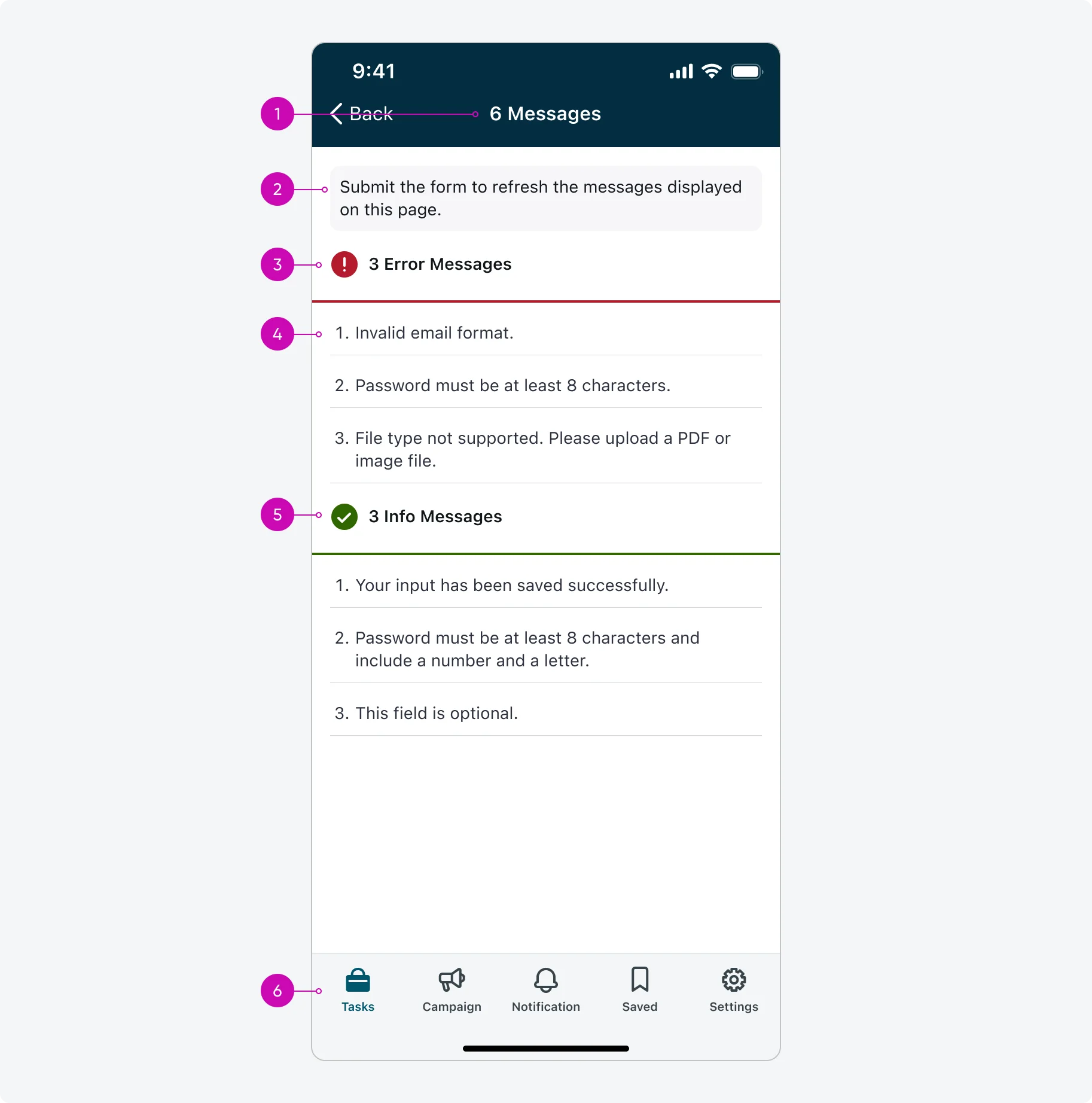
- Top navigation bar: The title in the Updates screen's top navigation bar specifies how many messages are currently displayed.
- Informative Message: This message helps the user understand that resolving the issues shown on this screen will not automatically remove them - only resubmitting or re-saving the form will refresh the Updates screen. It is displayed only when the user is directed to the Updates screen through the Updates button on the Input form screen.
- Error Messages Title: Displays the total number of error messages.
- Message:
- Messages are numbered sequentially. If some messages are dismissed are and no longer displayed, the list will be renumbered based on the updated content. (If there is only one message in a section, numbering will not be shown.)
- Although the total number of messages is limited to 100, there is no character limit for the content of individual messages.
- Info Messages Title: Displays the total number of informational messages.
- Navigation bar (tab bar): the navigation bar appears at the bottom of each mobile app. The tabs within the navigation bar give users access to screen launcher or other screens.
Usage
This screen helps users resolve issues that appear after submitting the form. The Updates screen can be accessed in two ways:
1. Via mobile alert: If informational or error messages are triggered when the user taps Submit or Save on the Input form screen, a Mobile alert will appear. Tapping the VIEW button in the alert (see annotation 1 in the image below) navigates the user to the Updates screen.
2. Via top navigation: After the Mobile alert disappears, the user can also access the Updates screen by tapping the Updates button that appears in the Top navigation (see annotation 2 in the image below). However, this button is configurable and may be hidden (although it is shown by default).
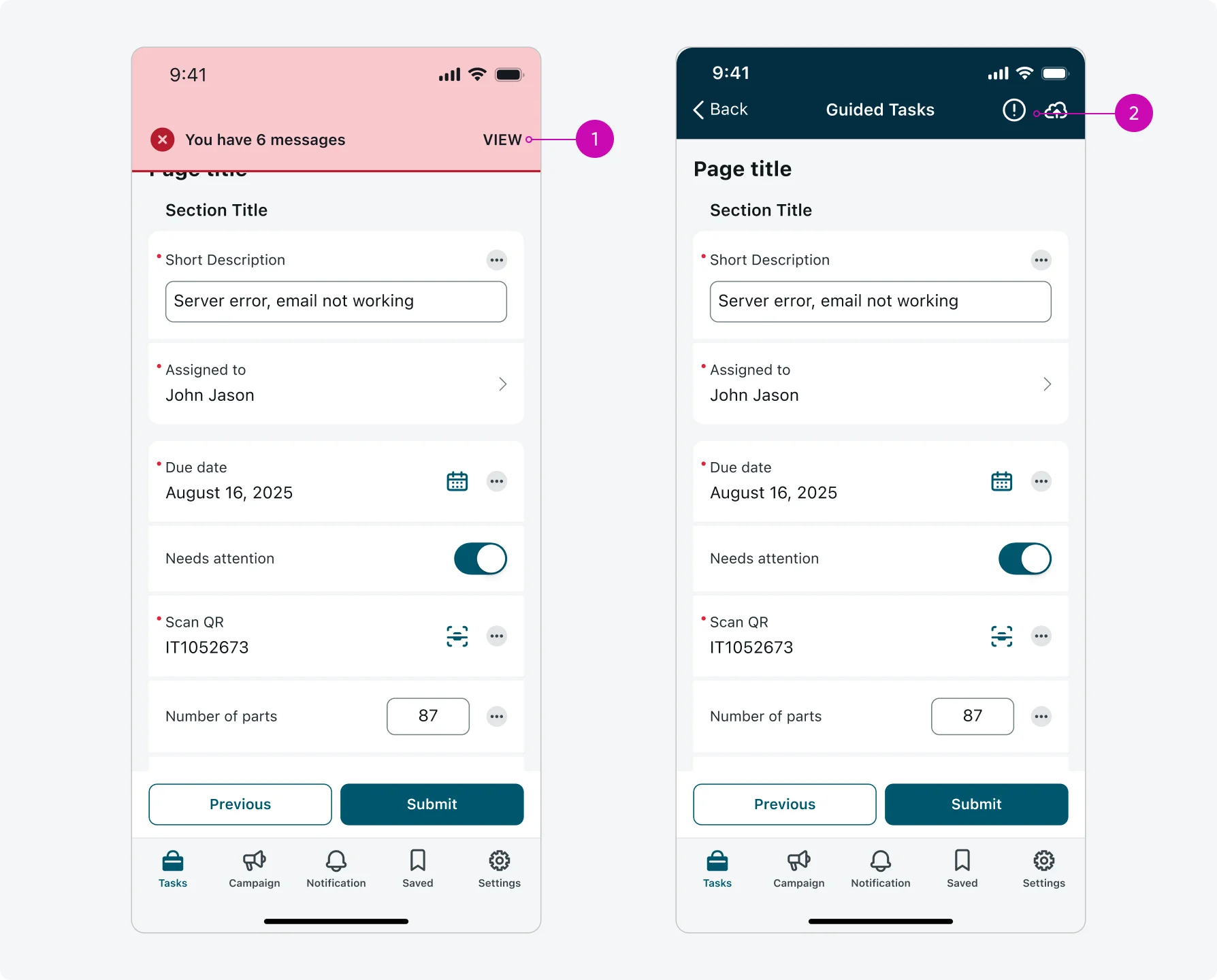
Buttons Used to Access the Updates Screen
Design recommendations
Although the messages are written in HTML and can be configured by the admin, avoid customizing their style, as this may create inconsistencies with the numbering format.
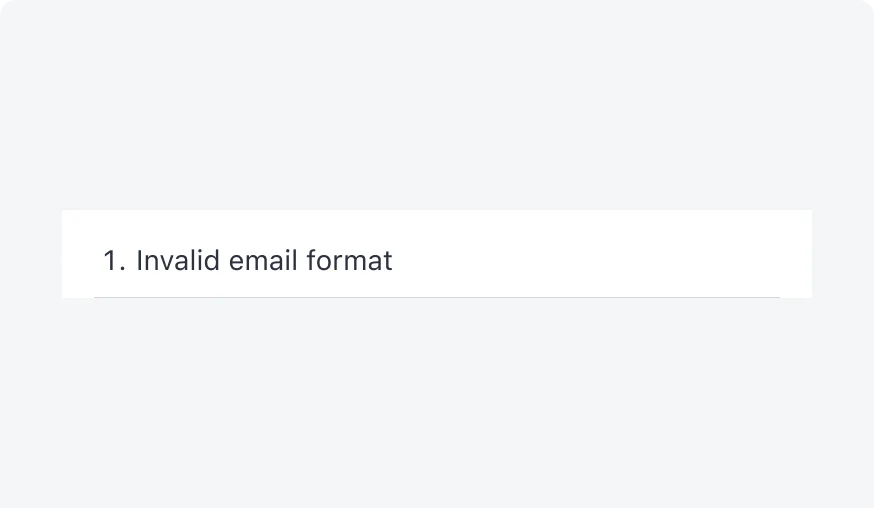
Preserve the message format so that it matches the style of the numbering.
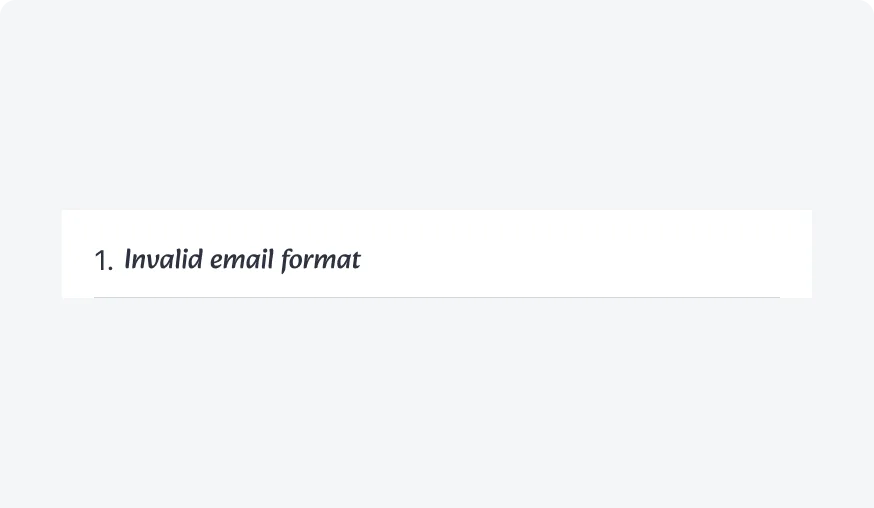
Avoid changes that make the message look different from the number.
Responsive behaviors
Learn how Updates screen responds to changes in screen size or orientation.
Landscape mode
This is what the Updates screen looks on Landscape mode:
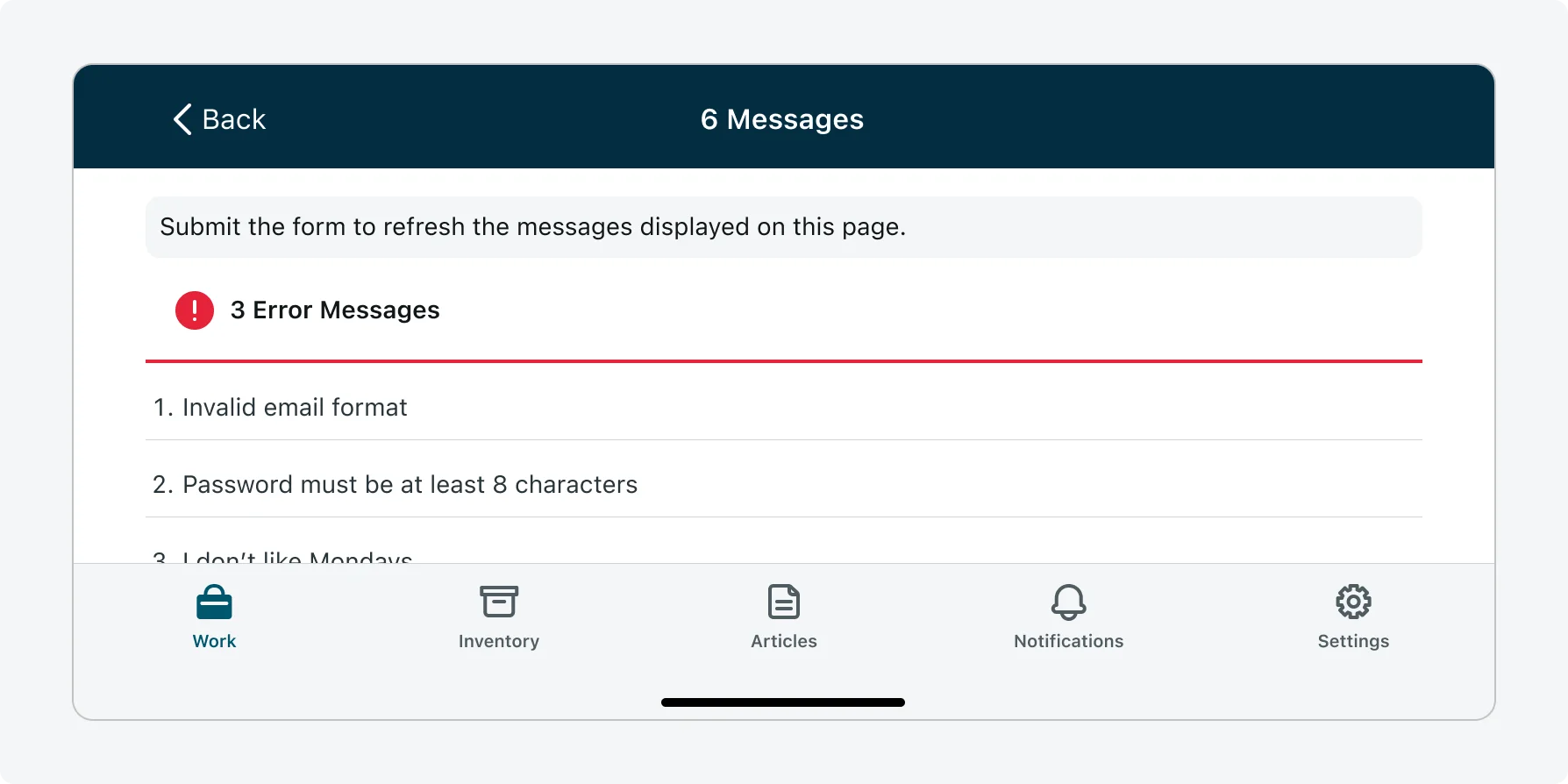
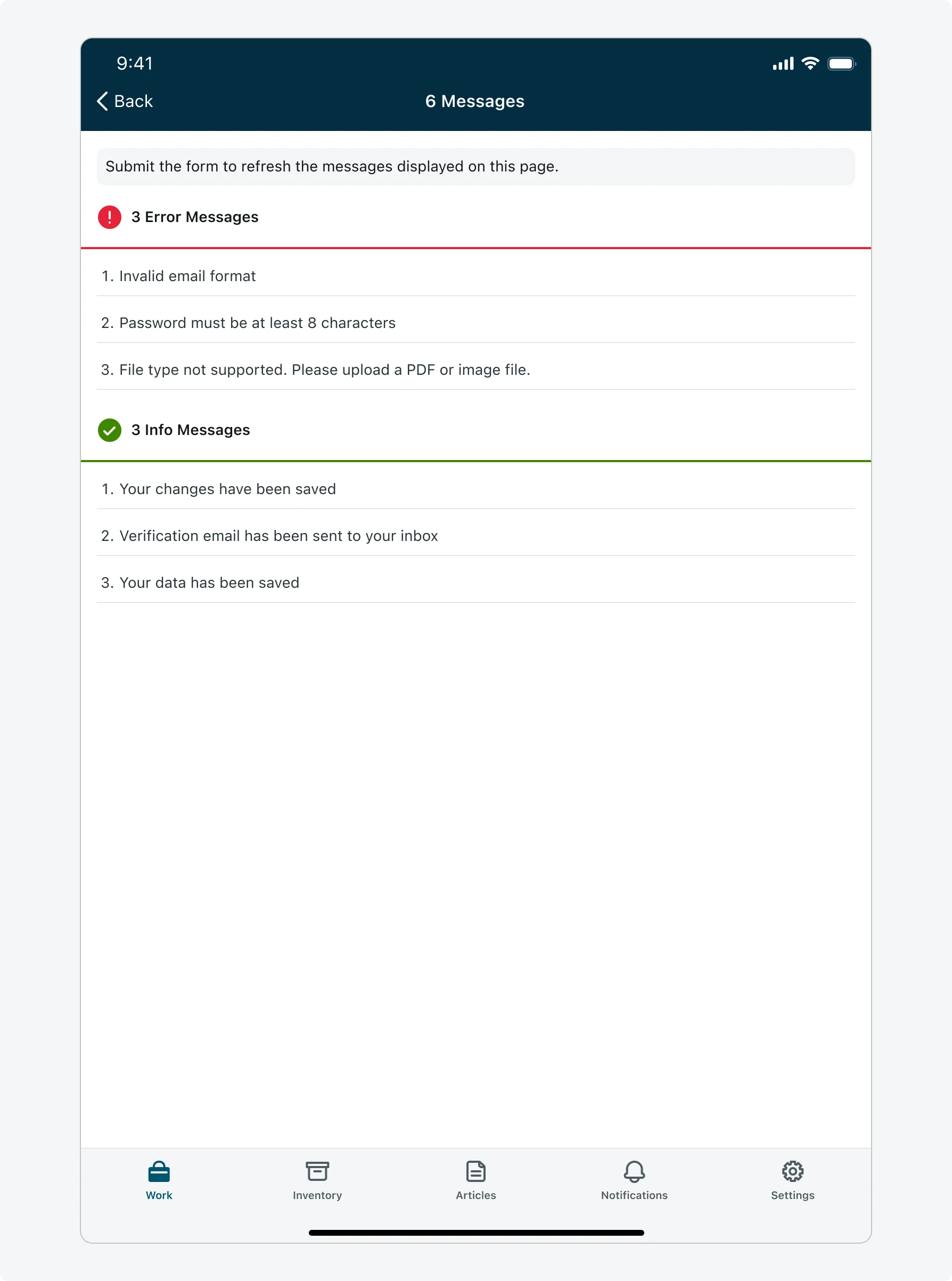
Internationalization
This is what the Updates screen looks like when configured for a right-to-left (RTL) language: