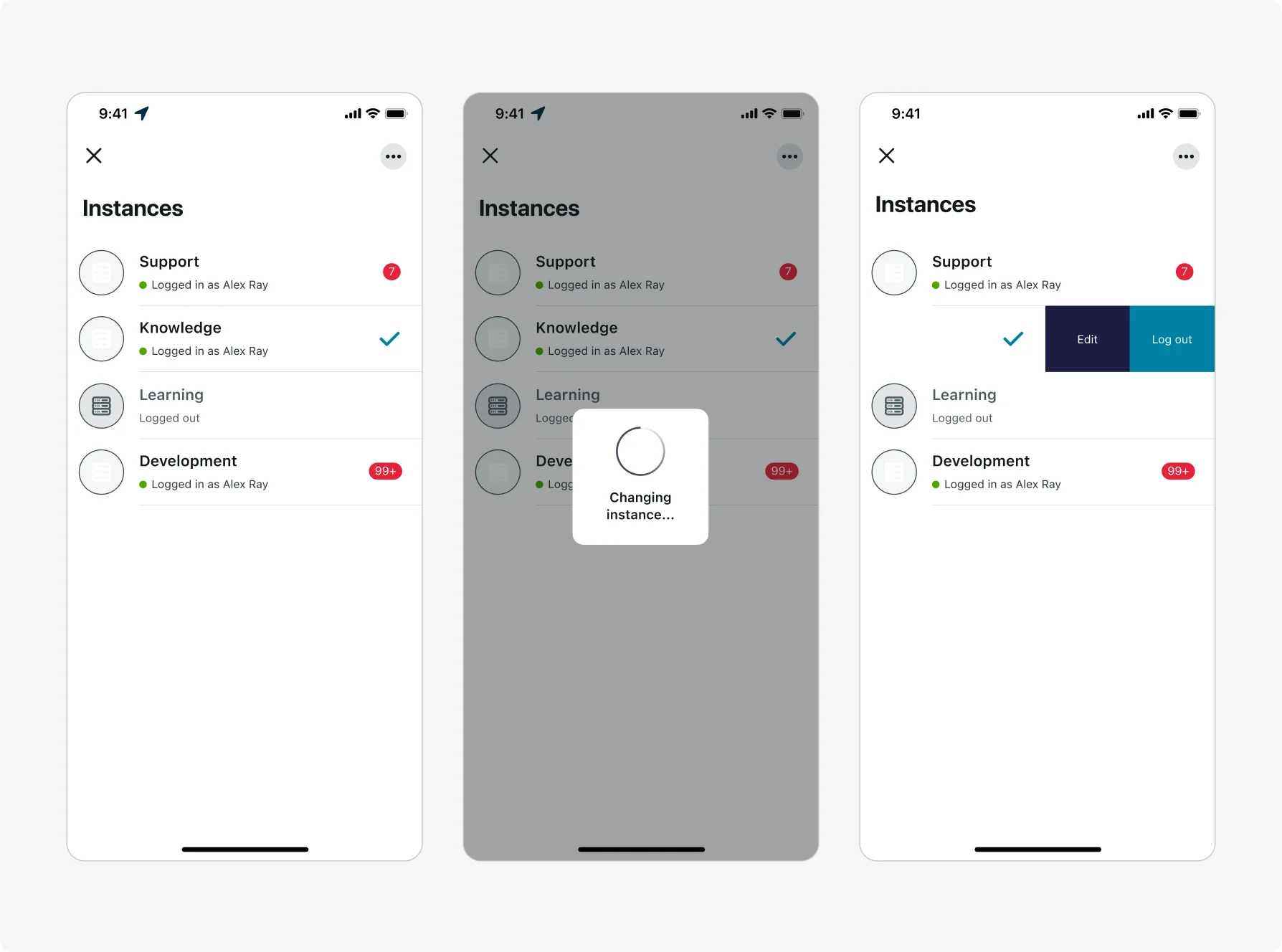Configuring apps
The platform provides purpose-built tools to tailor native mobile applications to users’ needs and company brand. Administrators use the Mobile App Builder to tailor screen layouts, manage records, create mobile app navigations, and link views to data.
The ServiceNow AI Platform is also used for mobile configuration, but more specifically for configuring mobile properties, such as those found in the [sys_sg_properties] table. This involves tasks like setting up mobile instances. For more information, see Mobile App Builder.
Mobile App Builder also allows administrators to add screens to an application’s scope. For detailed step-by-step guidance on how to configure mobile apps go to product documentation.
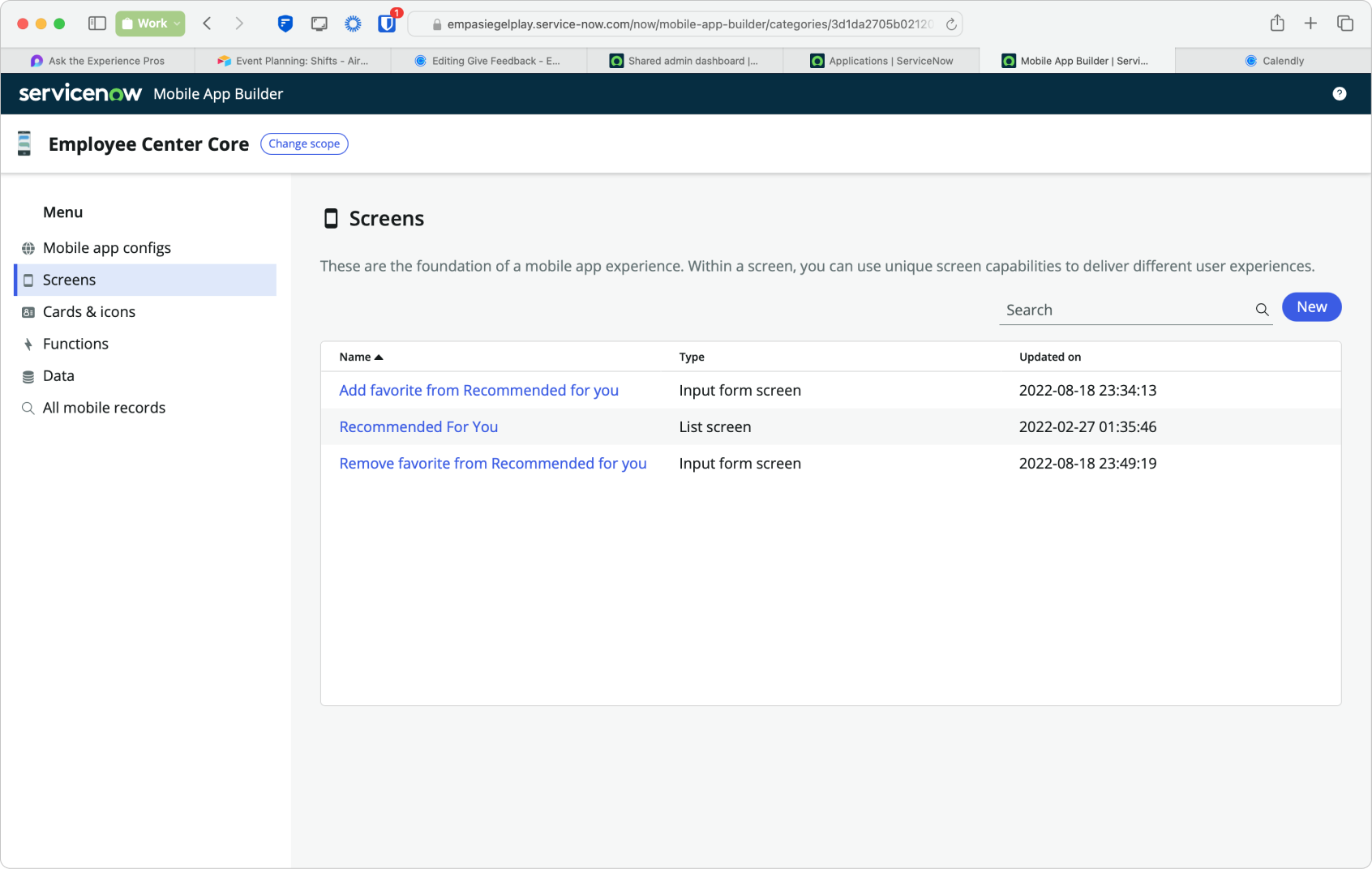
Mobile App Builder on the Screens page with a list of screens in the Field Service Mobile scope.
Getting started
When designing a mobile app, it's crucial to consider the target audience and how to use native device features to enhance engagement. Understanding users' primary mobile actions will help you structure navigation and identify necessary screens and content. Sometimes, improving the mobile experience involves highlighting information that is more useful on mobile devices. Utilize mobile strengths like portability, geolocation, and push notifications to elevate the app.
Simplify navigation
The primary way people move around within an app is through the navigation bar at the bottom of the screen. They offer access to three to five destinations, with one destination always active. Each destination is depicted by an icon and a text label. The navigation bar is placed at the bottom of the screen for easy and convenient access. Once you know what content needs to be within the app it’s important to group that content logically as tabs within the app. Each tab should have unique content. The label for each tab should be short, the icons should be unique, and it’s ideal if the number of tabs can be limited to 5 so that nothing gets hidden behind the “more” tab.
Navigation bars are best suited for:
- Top-level destinations that need to be accessible from any part of the app
- Three to five key destinations
Navigation bars should be avoided for:
- Single tasks, such as viewing an individual record
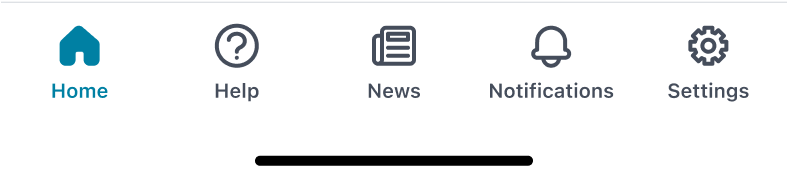

Prioritize key content
When designing mobile apps, it's important to consider that not all desktop features are suitable for mobile use. Users interact differently on each platform, so mobile app content should prioritize the core objectives and minimize the number of actions required on each screen to keep users focused. Additionally, arranging the UI content from top to bottom aligns with the way users read, and it's important to support both Left to Right and Right to Left languages automatically.
Stay consistent and familiar
Keep icons, labels, and colors consistent throughout the app. Using the same icons for similar actions across screens helps users navigate quickly and reduces cognitive load, allowing them to intuitively understand the app's functionality. Associating specific tasks with distinct colors can guide users more effectively; for example, use red for all time-sensitive tasks to signal their urgency or importance.
Ensuring consistency in your design not only enhances the user experience but also helps in building a strong brand identity. Consistent use of color schemes, typography, and iconography creates a cohesive look and feel that users can easily recognize and trust. Each element in the app should have a clear purpose and be easily distinguishable from others, preventing any confusion.
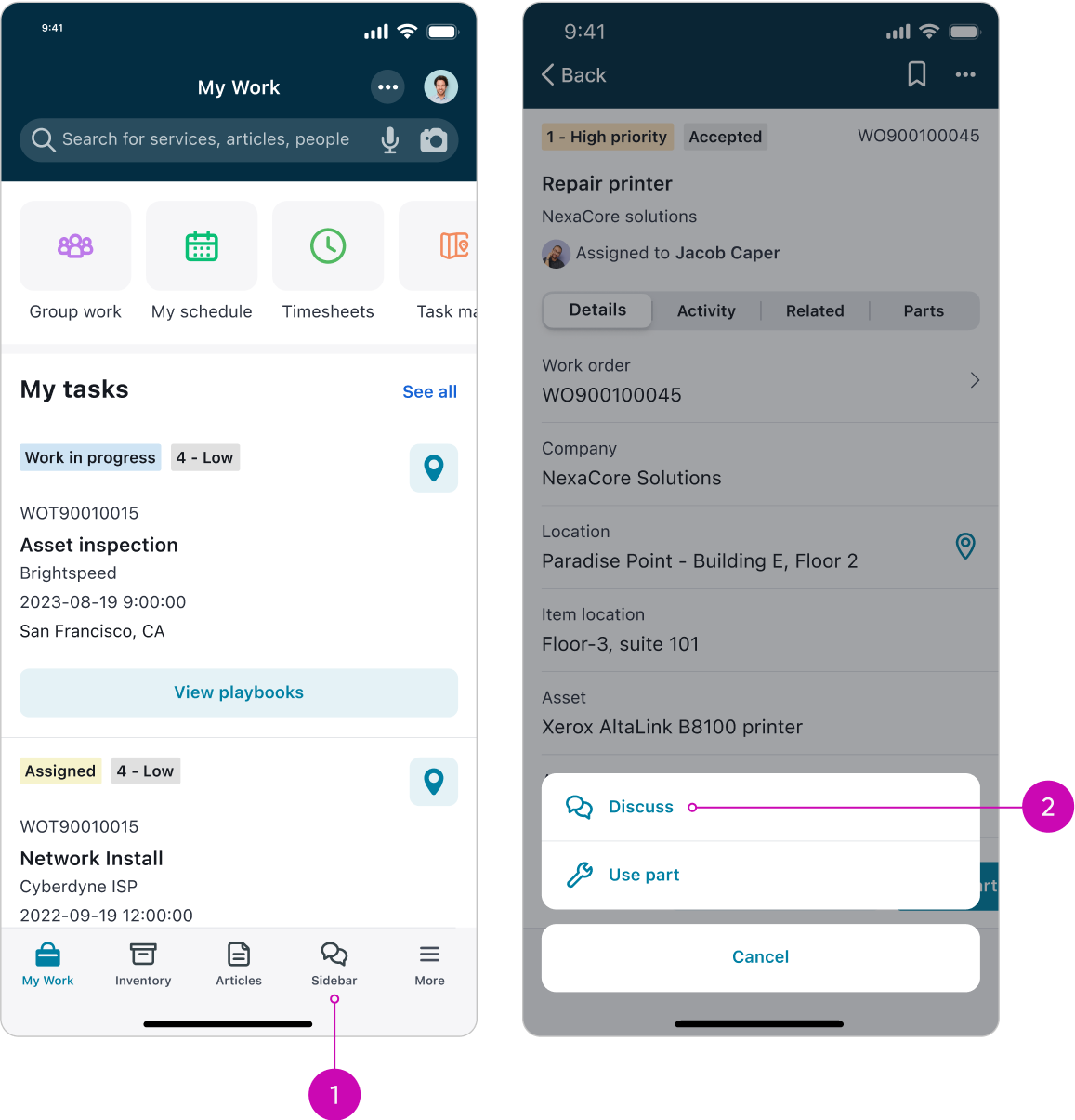
The same sidebar icons shown in navigation and on a record page
- Sidebar icon in navigation bar
- Sidebar icon in a record
We use the same icon in the navigation bar and a record to open the sidebar. By maintaining consistency across screens, you make it easier to navigate and take action, fostering a more intuitive understanding of the app’s functionality.
Prepare for various environments
People often use mobile devices in various environments like factories, trains, and outdoors, where connectivity might be unreliable or the sun is creating a glare on their screen. It's crucial for mobile apps to offer an offline mode to ensure work continuity. This feature allows users to access vital information and perform essential tasks even when they are not connected to the internet, thus avoiding disruptions in their workflow.
In addition to ensuring offline functionality, it's beneficial to offer alternative input methods such as voice commands and image search. Typing on mobile devices can be cumbersome, especially in dynamic environments where users might be on the move or have limited dexterity due to wearing gloves. Voice input can streamline many tasks, from searching for information to sending messages, while image search can enhance user interaction by allowing users to simply capture a photo to obtain relevant data.
Integrating modern technologies such as generative AI can also significantly enhance user productivity when on the go. AI-driven features can provide personalized recommendations, automate routine tasks, and even predict user inputs based on their use of the app. This not only makes the app more intelligent and intuitive but also drastically reduces the time users spend on performing repetitive tasks.
Lastly, consider the physical and environmental conditions where the app will be used. Features like theming, larger font sizes, and touch-friendly sized buttons can make the app more accessible and user-friendly. Ensuring that the app is operable in various lighting conditions and can be navigated easily with one hand can greatly enhance user satisfaction and efficiency.
Brand and theme mobile apps
Branding is defined as what users see before log in, while theming is what users see after they log in.
Branding
Use custom branding to create a visually distinct version of ServiceNow mobile apps that you can tailor to your unique company identity. This includes a unique app name, icons, and splash screens.
Mobile Publishing is used to manage the branding of mobile apps. One benefit of Mobile Publishing is to create a unique presence in the app stores to help employees quickly find applications. The Mobile Publishing plugin is a paid plugin that can be installed from the ServiceNow® Store.
Apple iOS
ServiceNow’s mobile publishing program complies with Apple’s suggested practice for custom app releases and gives you a guided path to achieve your branding goals. For an iOS deployment you will need to have signed up for Apple’s VPP program and have a valid Apple Customer DEP ID. This will enable ServiceNow to publish an app to your Apple Business Manager (ABM) store on your behalf. Apple then allows you to distribute the app to your employees via MDM or through store redemption codes.
Google Android
ServiceNow’s white label program complies with Google’s suggested practice for custom app releases and gives you a guided path to achieve your branding goals. For a Google deployment using push notifications, you will need to have signed up for Google Firebase and have a Firebase token. ServiceNow will provide a branded APK. Google allows you more flexibility to distribute the app to your employees via MDM or through any other internal method you choose.
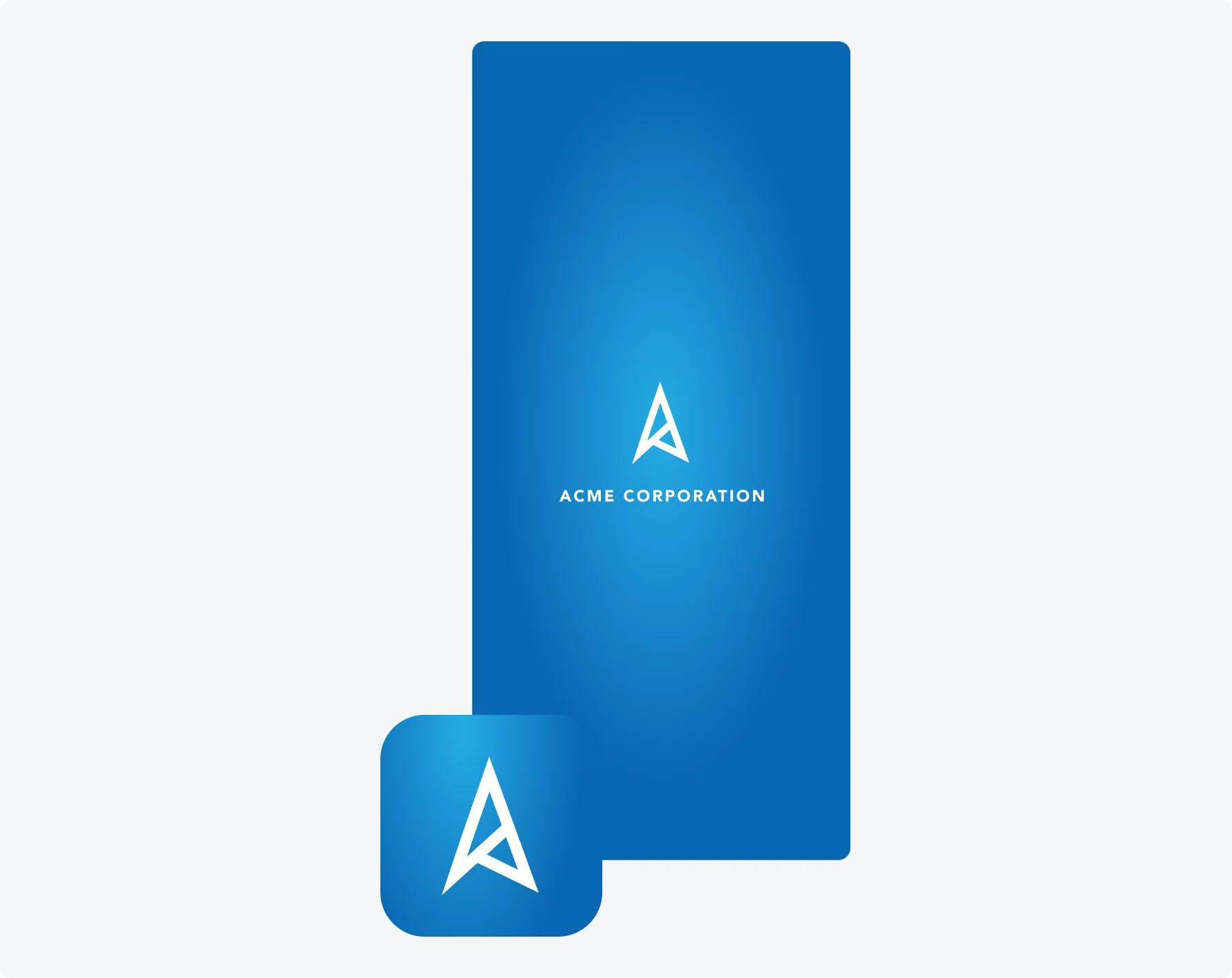
Theming
For theming, use the same Theme Builder experience that manages Workspace and Core UI themes. Theme Builder allows administrators to set color variables to use throughout an application. If dark mode is enabled on an instance, users can also turn on the dark mode theme variant in their Native Mobile apps.
Multi Instance
ServiceNow mobile apps allow users to work on multiple instances at the same time, and quickly switch between instances without the need to log out and log in. Users can easily switch between instances using the instances screen or deep links. Additionally, users can receive cross instance notifications from all logged-in instances.
With multi-instance support, admins can leverage deep links to easily and intuitively navigate users to other instances. For example, admins can use the icon section and configure the icon section destination to redirect the user to a different instance using deep links.