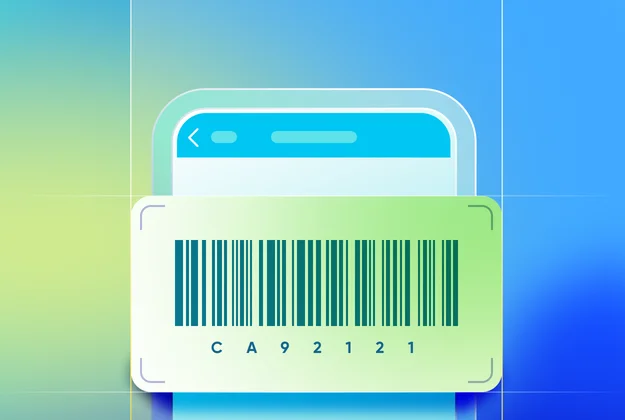Conceptual and configuration guidance

Figma library with components for designing Native Mobile.

- Camera scanner: displays when user uses camera to scan barcode.
- Flash control: use this to turn the flash on or off.
- Segmented control: switches between barcode scan and barcode review page.
- Number badge: shows the number of scanned barcodes for a multi-scan or the number of groups of scanned barcodes for a grouped scan.
- Start new group button: starts a new group scan. This button is only available for grouped scan. When scanning, this button remains inactive until all the required values are added.
- Scanner toggle: toggle between using camera or external scanner to scan. This toggle is only available when the Mobile Property externalScanEnabled for the external scanner is set to true.
- Scan field: displays scanned information once scan is complete. Required scan field will have a red dot next to it.
- Submit button: submit scanned barcode information as scan input.
- Scan field group: display scanned fields in a group for grouped scan. Users may delete any scan field group on review page.
Usage
Use the barcode scan type that best suits users’ needs for gathering information.
- Single scan: use single scan to input information for the assets faster than manual entry.
- Multi scan: use multi scan to scan multiple barcodes sequentially without leaving the scanning interface. After scanning in multiple barcodes, users can review a list of their scanned items
- Grouped scan: use grouped scan to scan barcodes as groups. After scanning in multiple barcodes, users can review a list of their grouped scanned items
Consider using the attribute MaxEntries for multi scan or grouped scan. This attribute sets a limit on how many times a user can scan in a single session.

User preferences
When the Mobile Property for the external scanner is enabled, the scanner toggle will default to off, allowing users to scan using the external device. In this state, the system will always show a notification "Use external scanner to scan” when users open the barcode scan screen.
If users toggle on the camera for scanning, but the camera isn't enabled for the app yet, an alert will guide them to their devices' OS settings to enable it.
The system remembers users’ choice between using an external scanner or their camera.