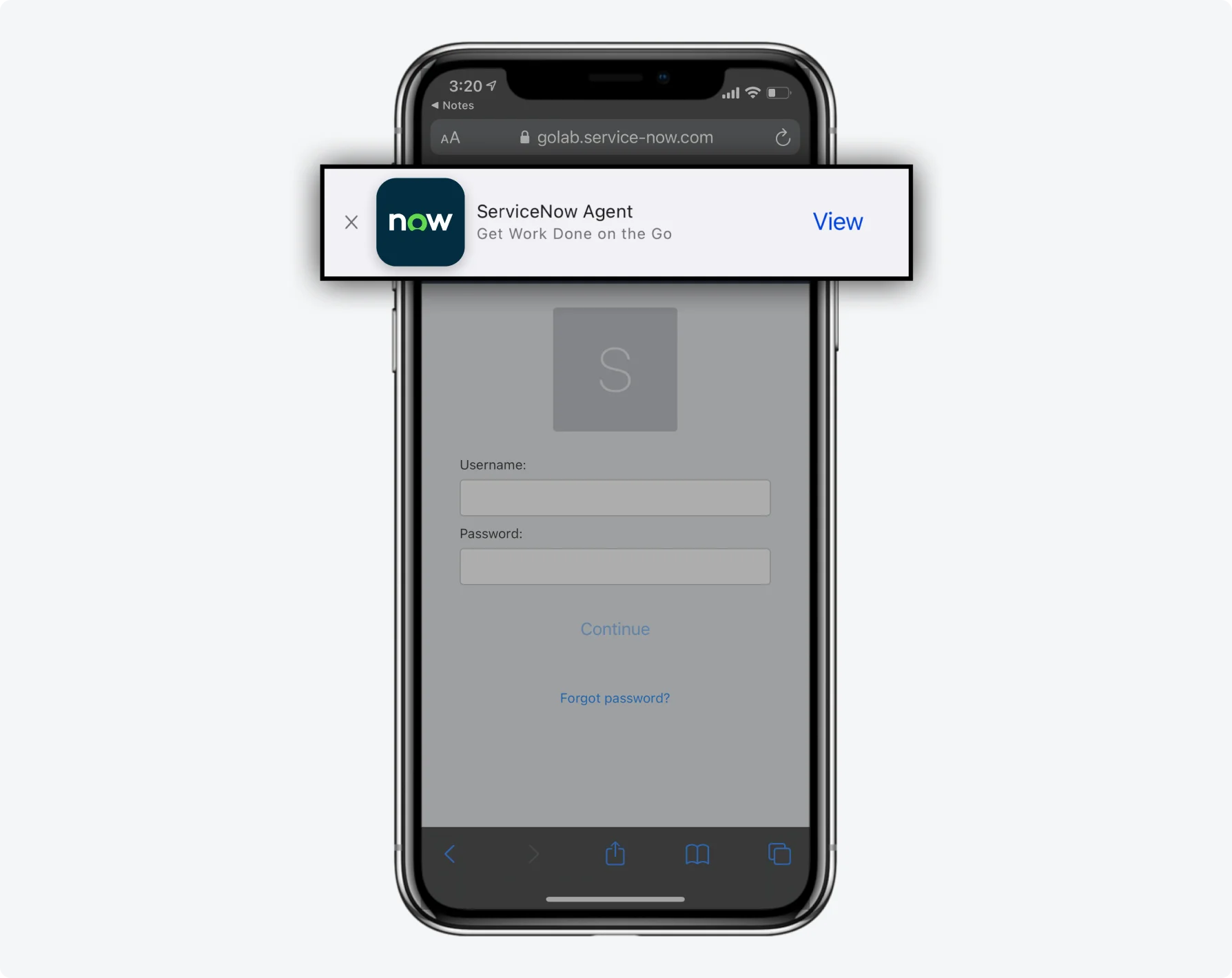Overview
ServiceNow apps can use your mobile devices native features to make calls, send SMS messages, and display navigation information. Use the camera on your mobile device to scan barcodes, create image attachments, or use photo search to get assistance quickly.
Phone
Enable your users to communicate using your mobile device with your apps. You can configure a quick action to communicate using your phone for calls or SMS messaging using a phone number listed in a field record.
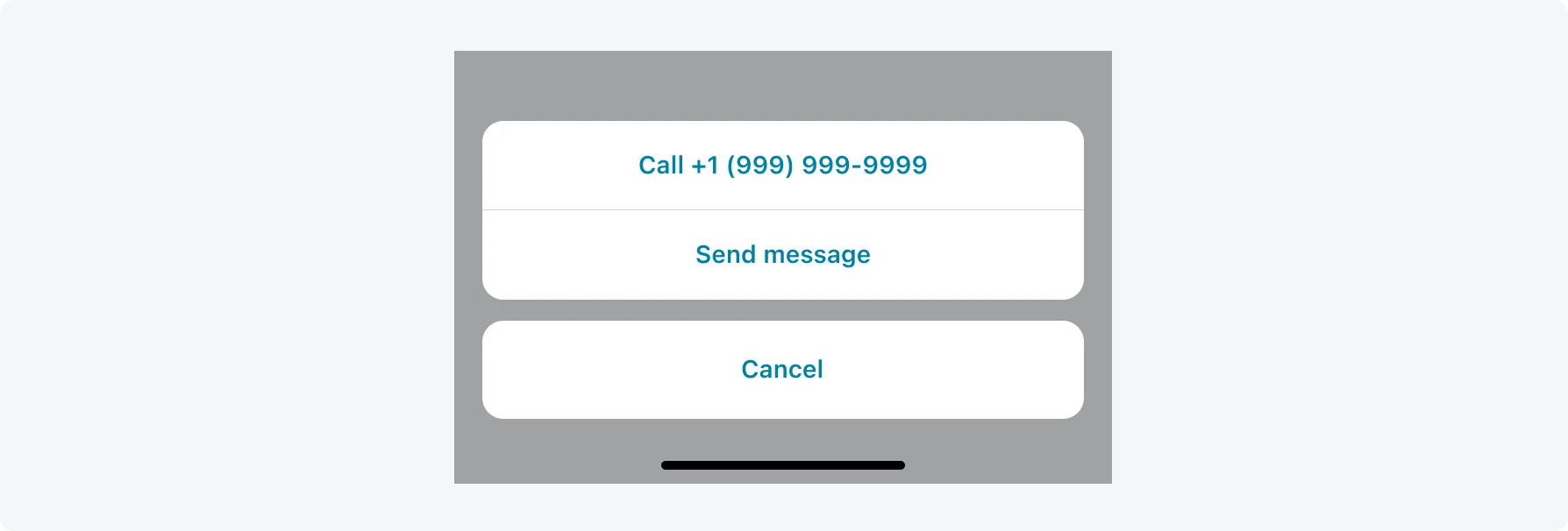
Camera
You can configure your apps to use the camera on your user’s mobile devices. Users can use their camera to upload photos, perform image- based searches, or scan barcodes to catalog your assets.
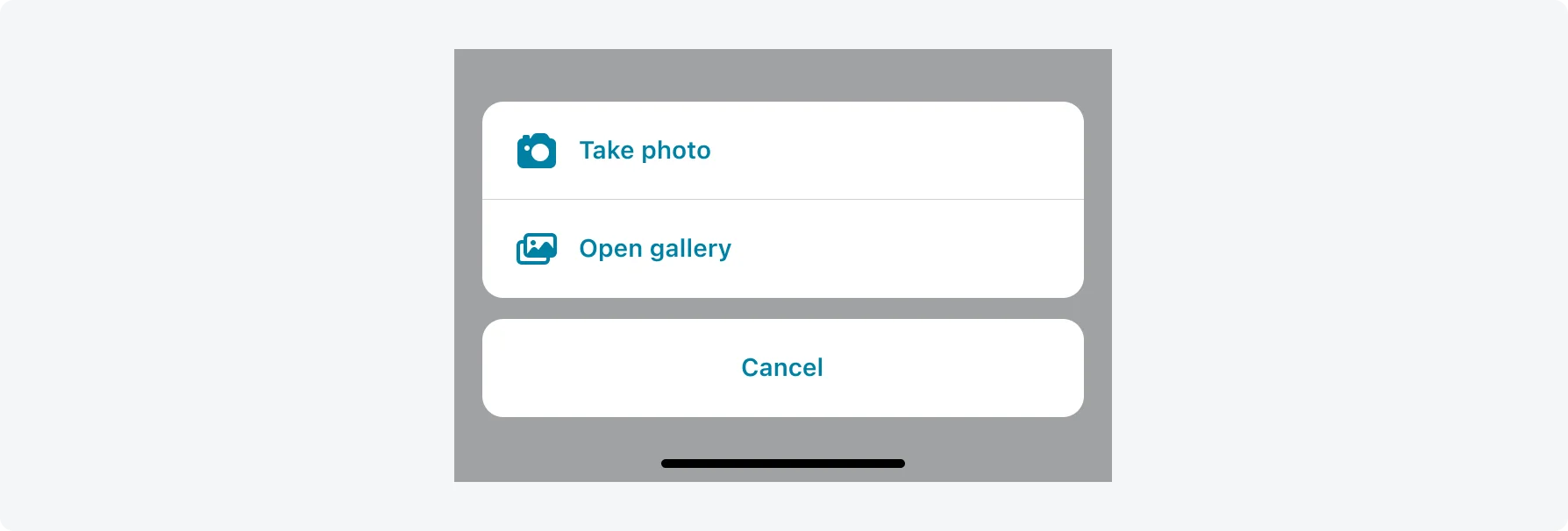
Geolocation
Use geolocation for tracking location of your users and assets, as well as presenting location data. Location is stored on your instances using GPS latitude and longitude coordinates. Geolocation is stored on the Location [cmn_location] table on your instance. To take advantage of geolocation features, your records must have a location field that references a record on this table.
- Users need to opt in on the phone for location services.
- Geolocation can be sent as a parameter during an action. For example, when a user reports an incident, you can send the coordinates of where it was reported in the background.
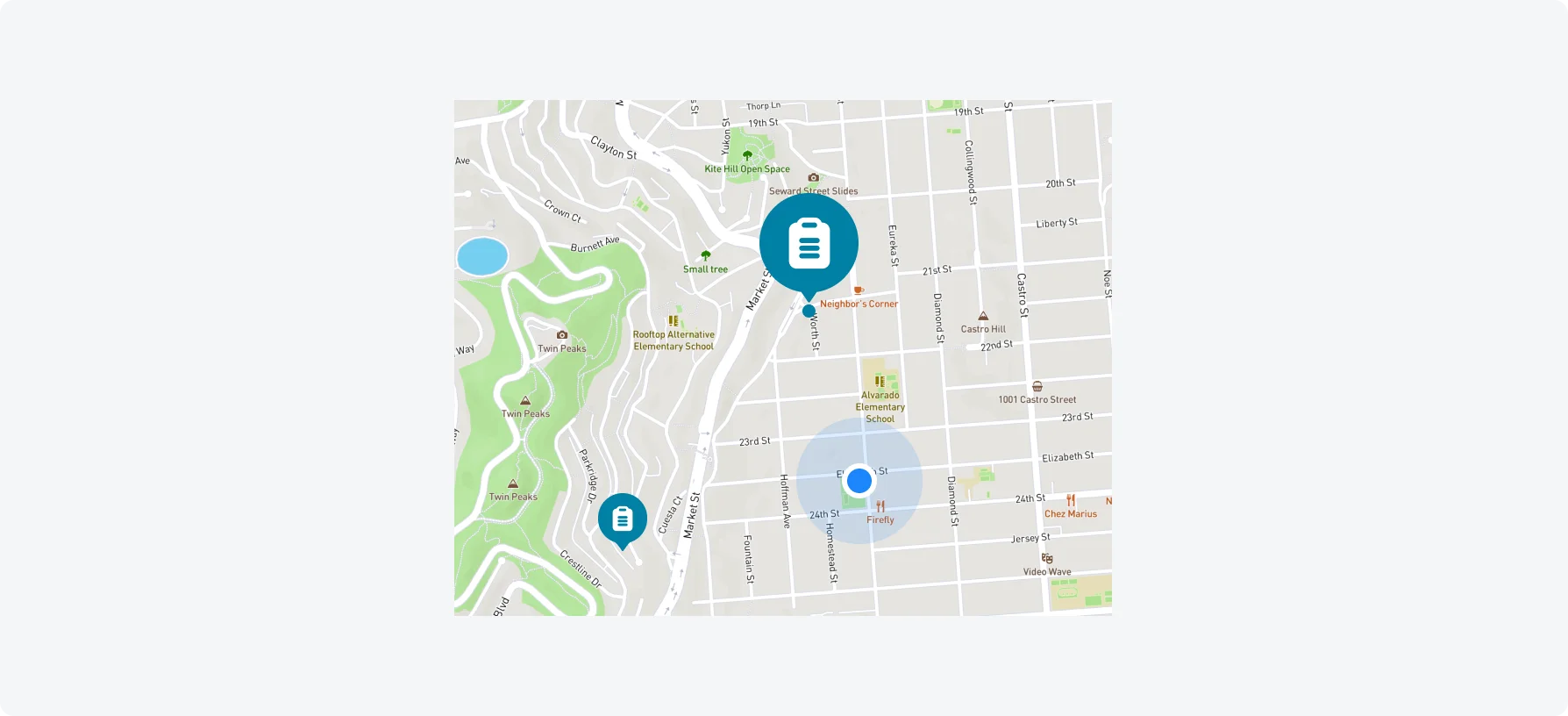
Push notifications
Push notifications are configured exactly like other notifications on platform.
- Target notifications to specific user groups and use cases. Consider the time of day that the notifications are sent. Limit the number of notifications sent to users (usually it should not exceed one notification per day if non-critical).
- Notifications should be concise with a clear title and short description. The suggested length is 40-50 characters. Use words that encourage action or attention of your users.
- Users should have the option to click on a push notification redirecting them to the related record. This function uses mobile deep linking, described in the deep link UI section.
- Troubleshoot notifications via the System Logs for push notifications. If the notification is not found in the logs, then the notification did not fire.
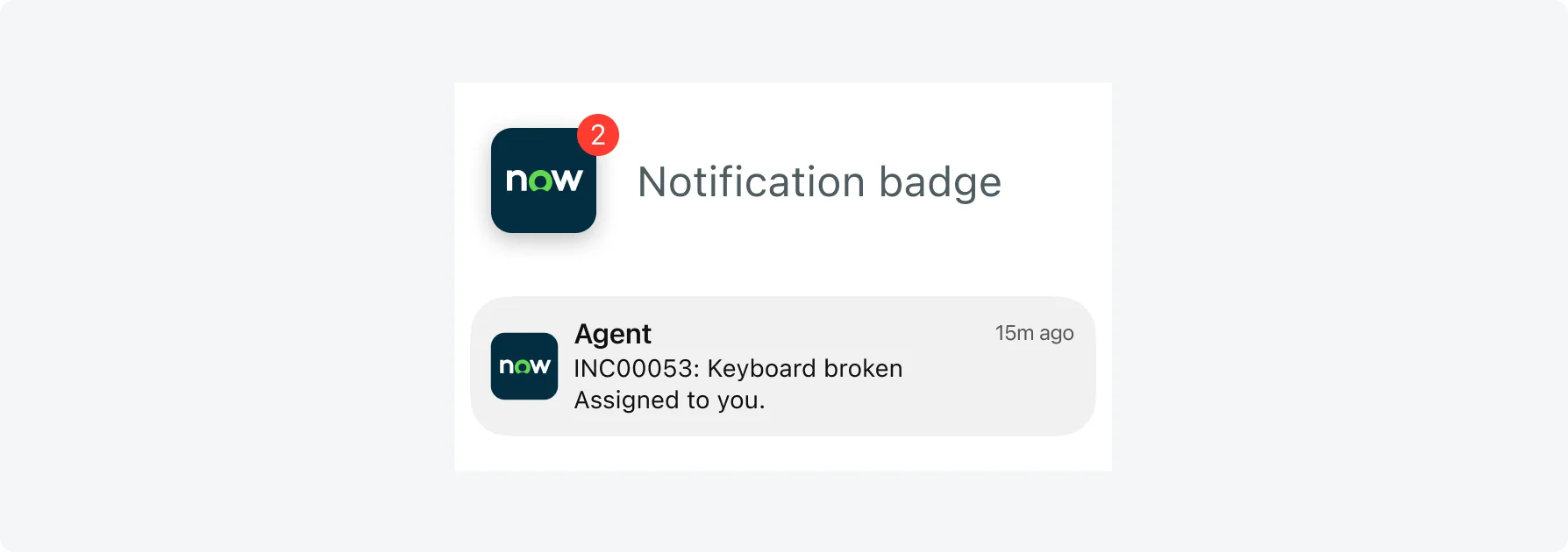
Actionable push notifications
When possible, use the base-system actionable push notifications provided. If you are creating new custom push actions, iOS users need to close and restart their apps. Create buttons with short names that clearly describe the results of the action. Actions can also contain a follow-up text response, for example, Reject Reason. Only one text parameter can be sent from an action on a notification. Think carefully before providing destructive actions in a notification.
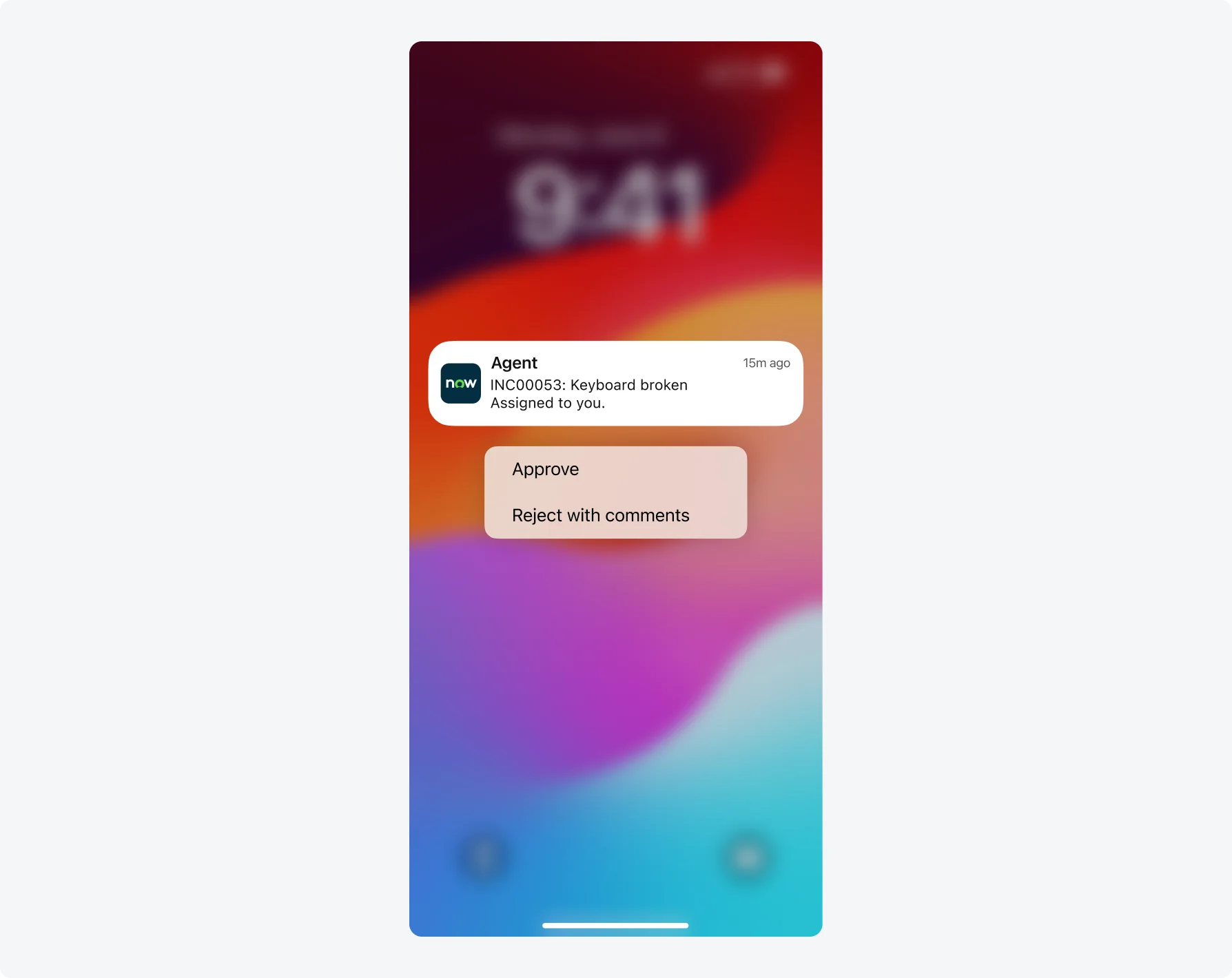
Critical alerts
- Send your users critical alerts, even if they configure their mobile device to a Do Not Disturb or Silent mode setting. Configure these visual and audio alerts to be sent when an issue needs immediate attention. Example scenarios can be to inform the user of an essential update, or to communicate a major incident that requires a speedy response.
- As an admin, you can differentiate the ringtone and the volume of the critical alert from all other ringtone settings on your phone.
Siri shortcuts
- The Now app contains four default Siri shortcuts (currently not available in Agent or Onboarding apps).
- Open a chat window.
- Browse items and services.
- Open my tasks.
- Open my requests.
- Admins can enable/disable these four Siri shortcuts as well as change the target destinations. However, admins can not change the Shortcut name or create new ones.
- Users can also configure what words to trigger the actions. If an admin makes changes to the Siri shortcut configuration in the instance, users must delete and re-record their Siri shortcut for the changes to take effect.
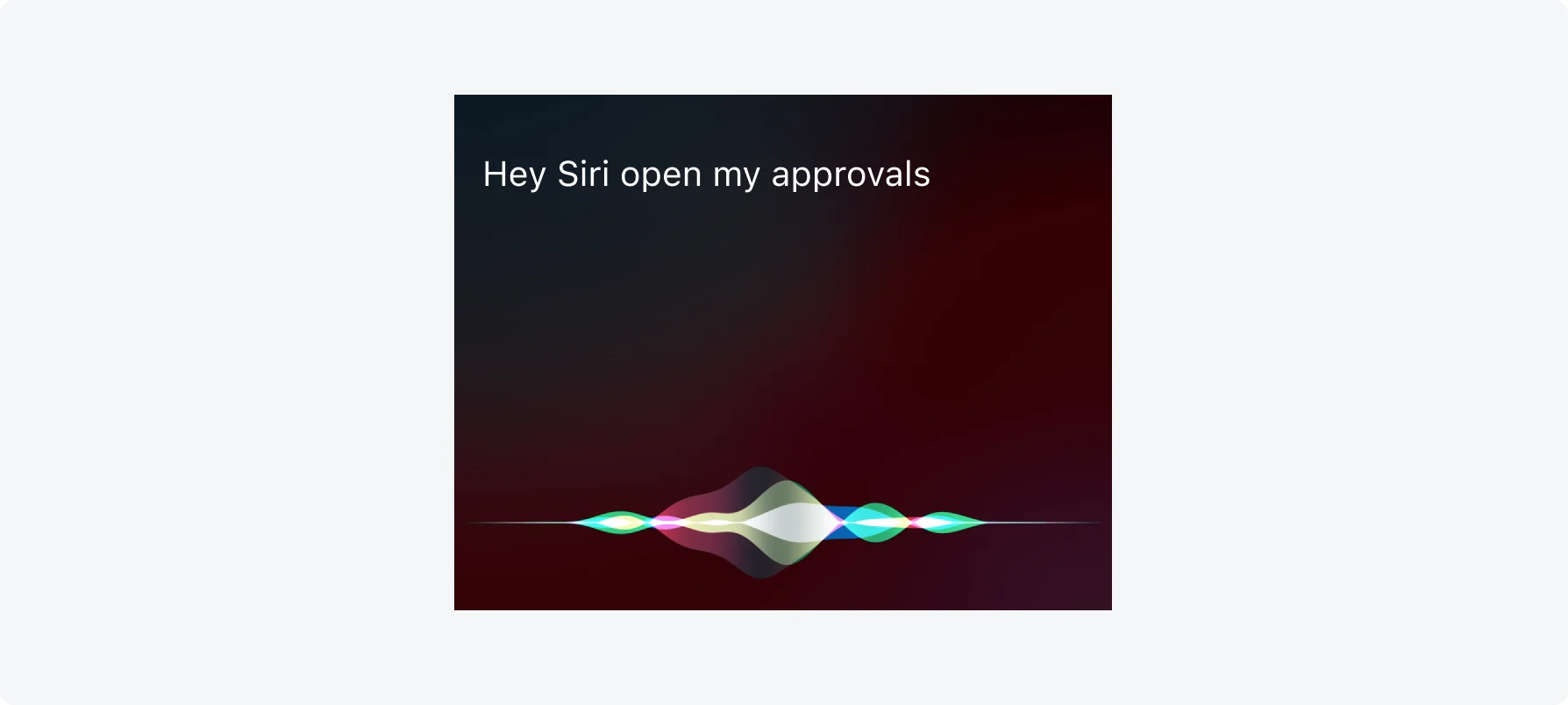
Deep linking
Mobile deep links are linking formats that take you to specific content within a mobile app. These links are structured in a unique way, pointing to a specific mobile app and to a specific location within a defined app.
The ServiceNow Mobile Platform offers support to create several types of deep links.
- Deep links can be created to pre-fill an instance URL for first time mobile users.
- Deep links can also be created to navigate existing users into any in- app mobile screen. These links can be placed wherever desired, but most commonly used within push and email notifications.
- The mobile apps can link into other external apps. However, this requires external apps to also support this functionality.
Universal linking
Mobile universal Linking can be used for a seamless and intuitive way of driving users to make use of one of the ServiceNow mobile applications. Universal Linking is used to direct the flow of users from mobile web, into a native mobile app experience.
Universal Linking works by presenting a web banner at the top of the screen. The banner uses a fraction of the screen on a given mobile website to inform and encourage users to open one of the ServiceNow Mobile Platform native apps or install the app if not already installed.
Mobile universal linking is not enabled out-of-the-box. As an administrator, you will have the ability to configure the specific links where the web banner displays and when it should appear. You will be responsible for defining what target app the link should point to, and what specific screen should be opened. For more information, see Universal linking for mobile.