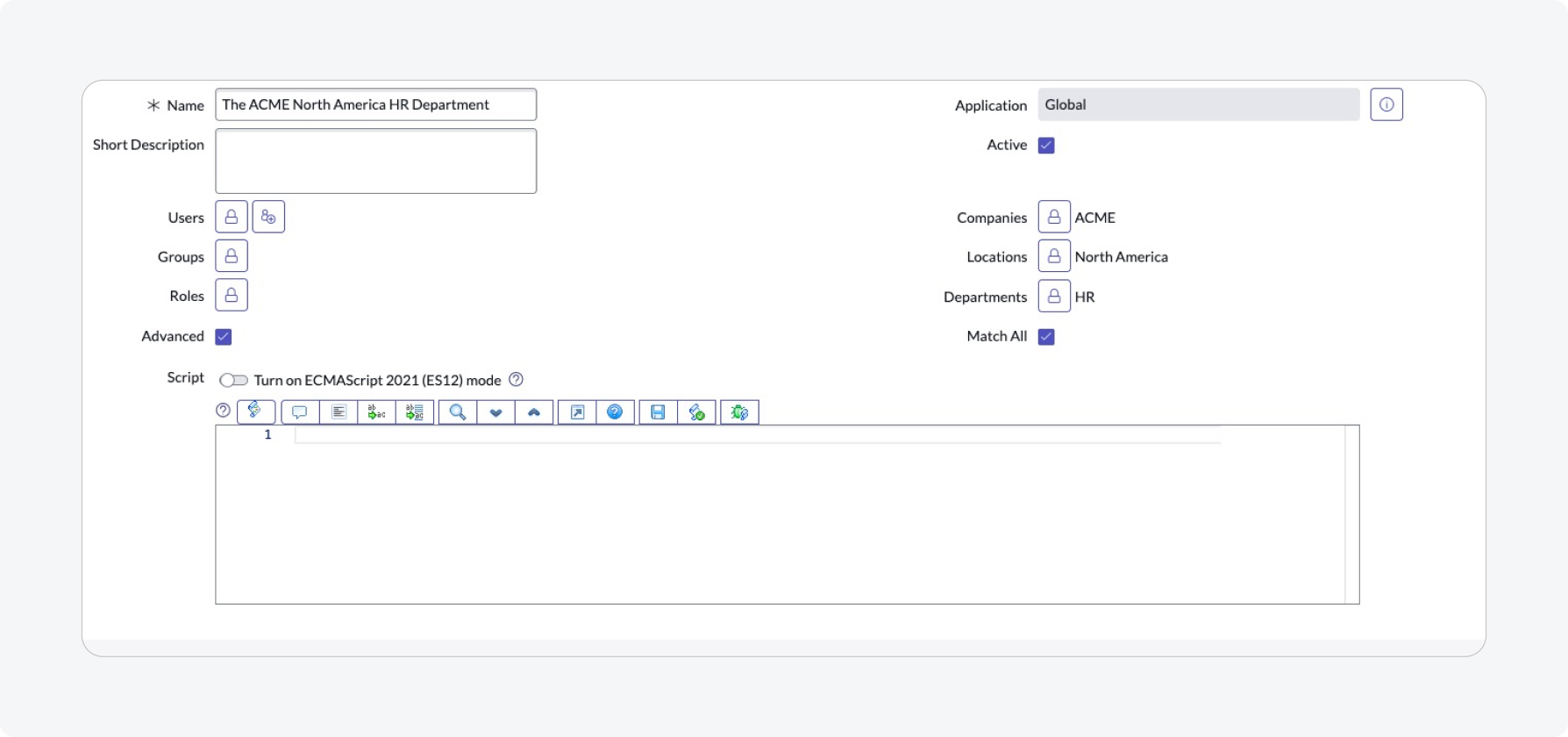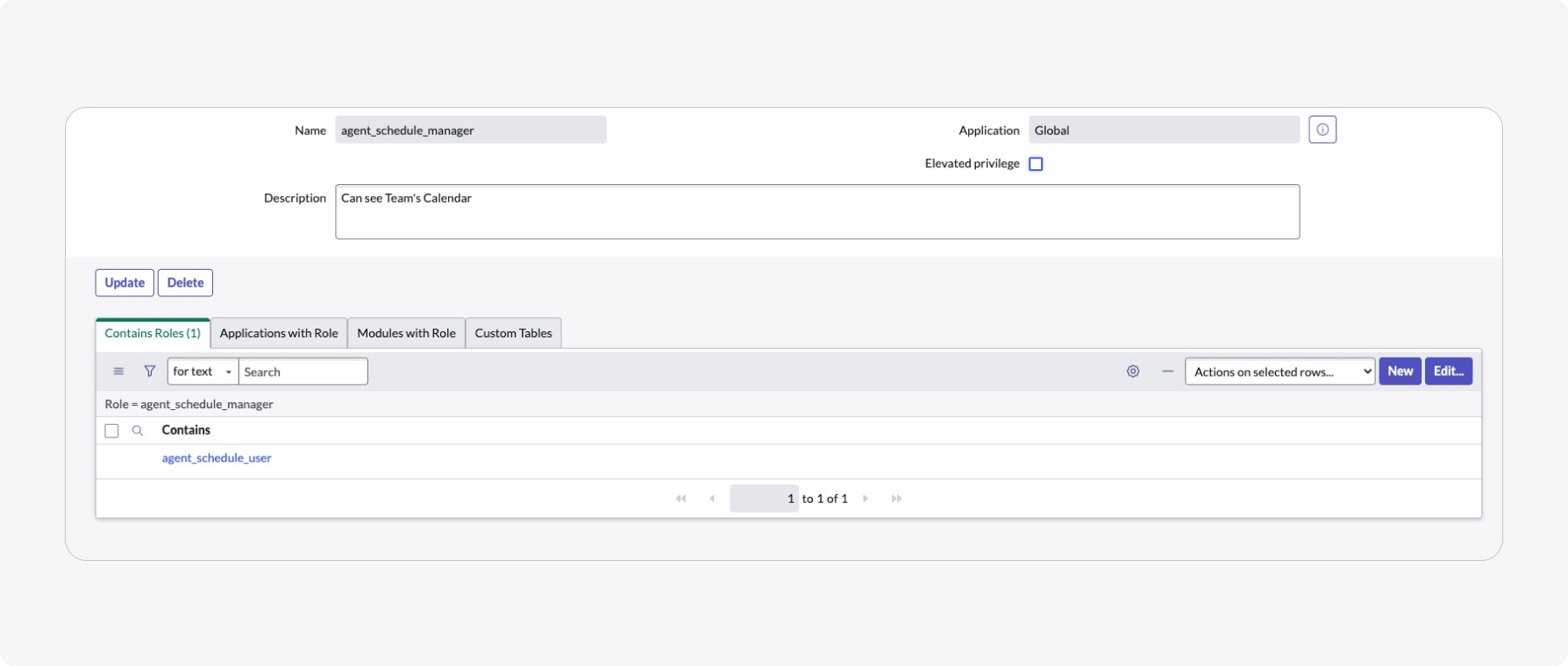Overview
User roles and user criteria are key access control tools within the mobile platform that allow you to define and segment users into specific groups. These permissions let you control the visibility of different components in your mobile app, whether for individuals or groups.
While both Roles and User Criteria are used to manage access and determine who can see or do certain things in the mobile platform, User Criteria offer more flexibility. It builds on Roles by enabling access control based on user-specific attributes such as location, company, department, and more. You can also define complex conditions using custom scripting, allowing for dynamic and fine-grained control over access and visibility.
User roles permissions
User roles control access to features and components within mobile apps for defined target audiences. The admin role provides access to all features and capabilities.
After a role has been granted access, all the groups or users assigned to the role are granted access. Use role inheritance to group-related permissions, making it easier to manage and assign roles. For example, if an employee has been promoted to a sales manager position, you can allocate additional roles to the employee to reflect their new position.
User criteria permissions
User criteria permissions are a type of access control that lets you grant users access to mobile app components based on user attributes like department, location, or company. These permissions are defined through user criteria records, which set conditions that are checked against user profiles. When a user meets the defined criteria, the associated content or component becomes visible to them.
One advantage of using user criteria is centralized management. You can update access rules for a group of users by modifying a single user criteria record. For example, if a company relocates and wants to provide new mobile content to employees at the new site, an admin can simply update the user criteria to reflect the new location, instantly updating access for all relevant users.
Use user criteria when you want to manage permissions based on user attributes. Rather than assigning specific roles like "location_is_europe" to every user, you can create one user criteria for "Location is Europe" and assign it to the desired mobile component. This approach reduces manual effort and improves maintainability.
Managing different Brands within the Organization
To manage different brands within the same organization on the same instance, ServiceNow allows the customers to customize the below at the app level: Control the look and feel and the content of the whole app (Theme, Empty State, Navigation Bar, Geolocation tracking, Offline)
If you desire to customize an experience for various target audiences, modify the mentioned above, and implement the "Required roles" or the "Required user criteria" to manage user segmentation.
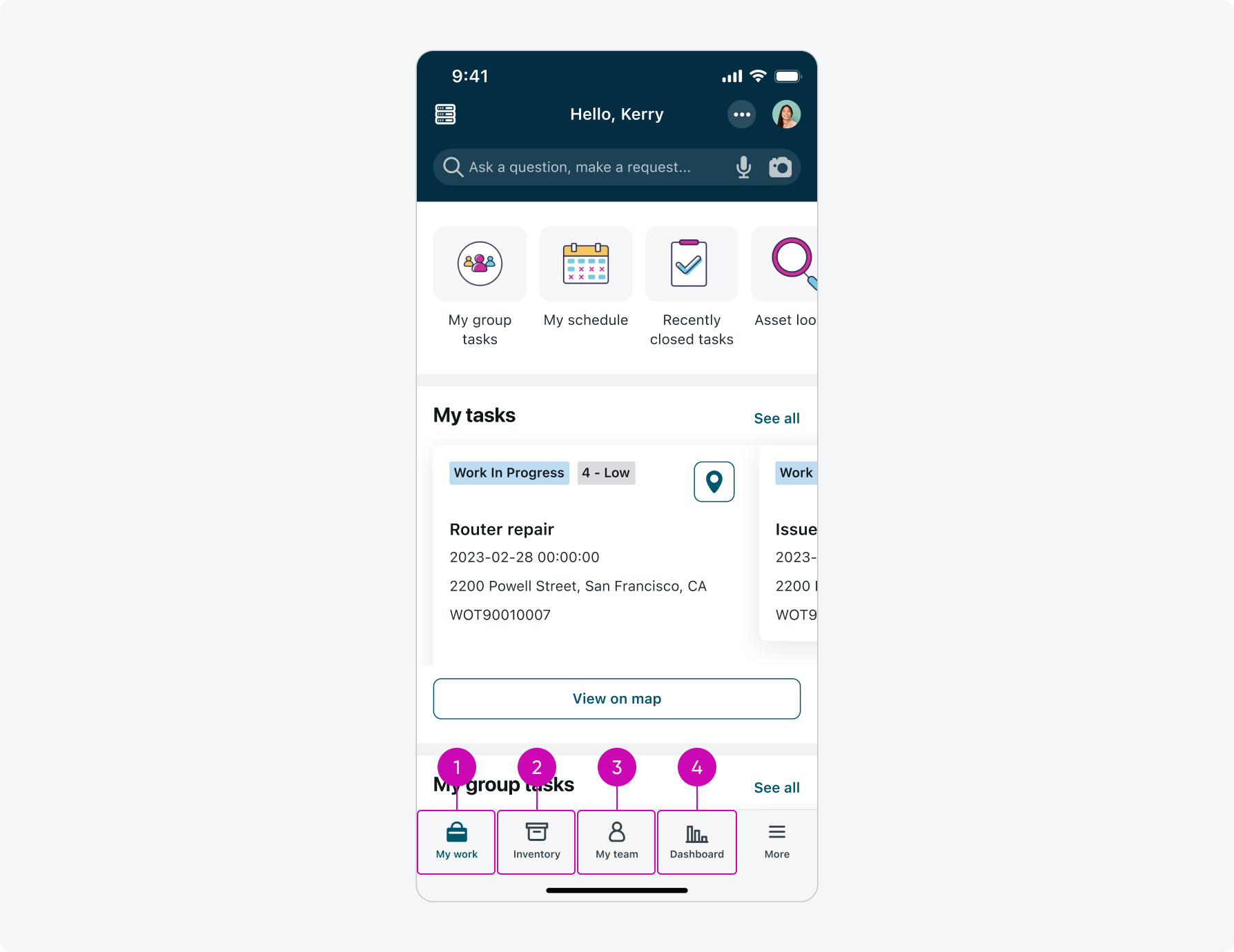
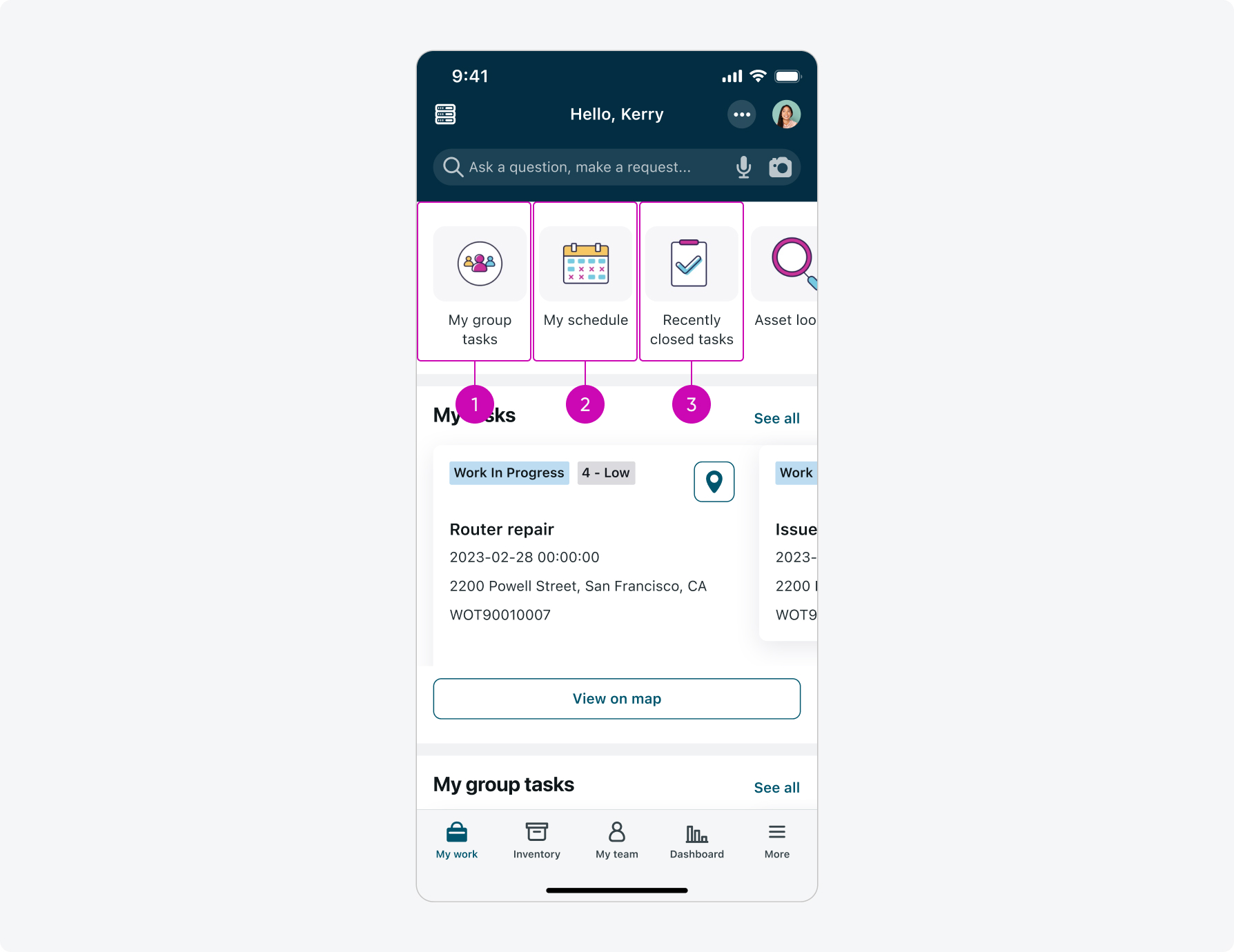
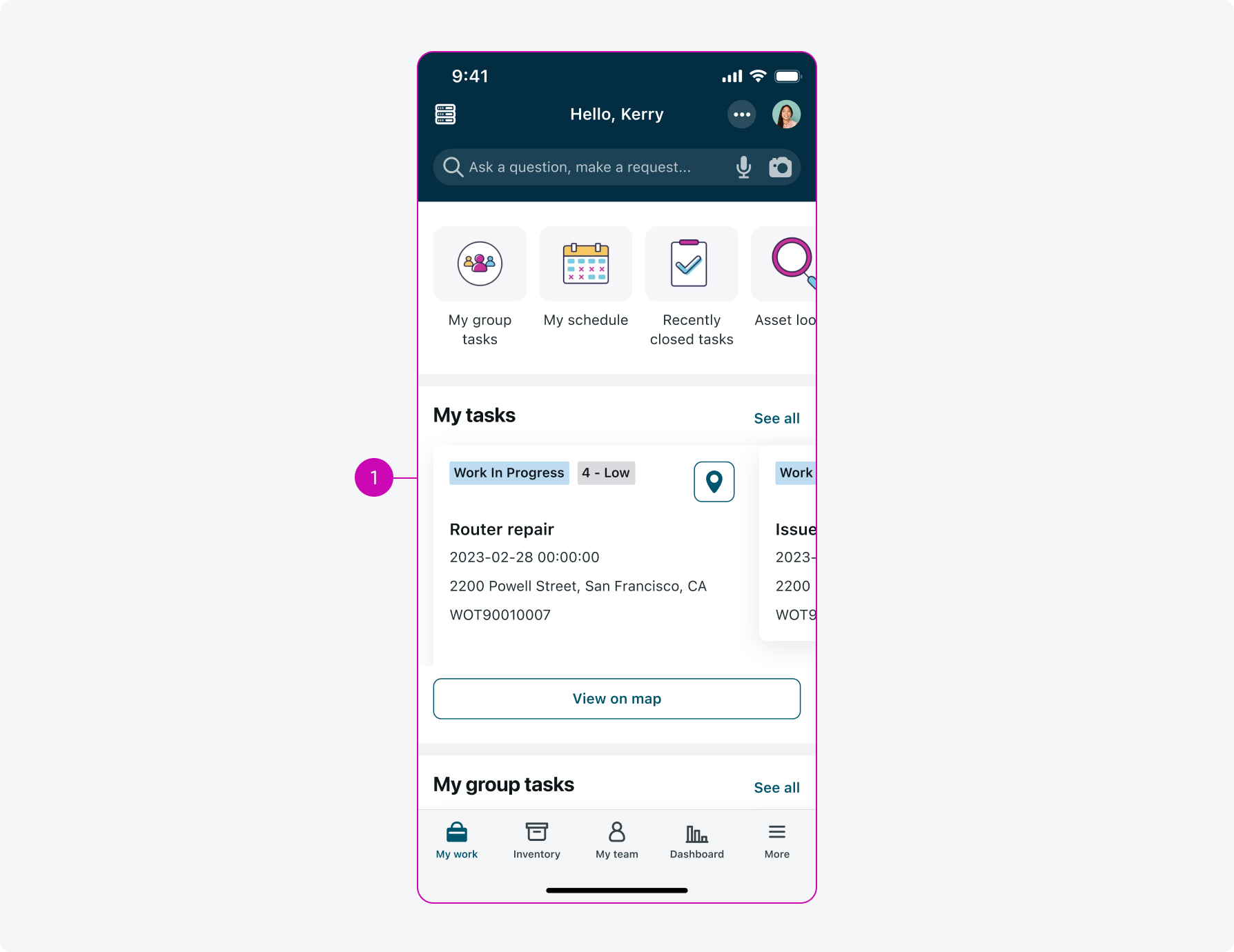
Supported with User Roles only
Screens
Mobile web screen, Related lists screen, Activity Stream Screen, Record screen, Scripted Screen, List screen, Details screen, Calendar screen, Sections screen, Custom Map Screen, Chart screen, Input form screen, Map screen.
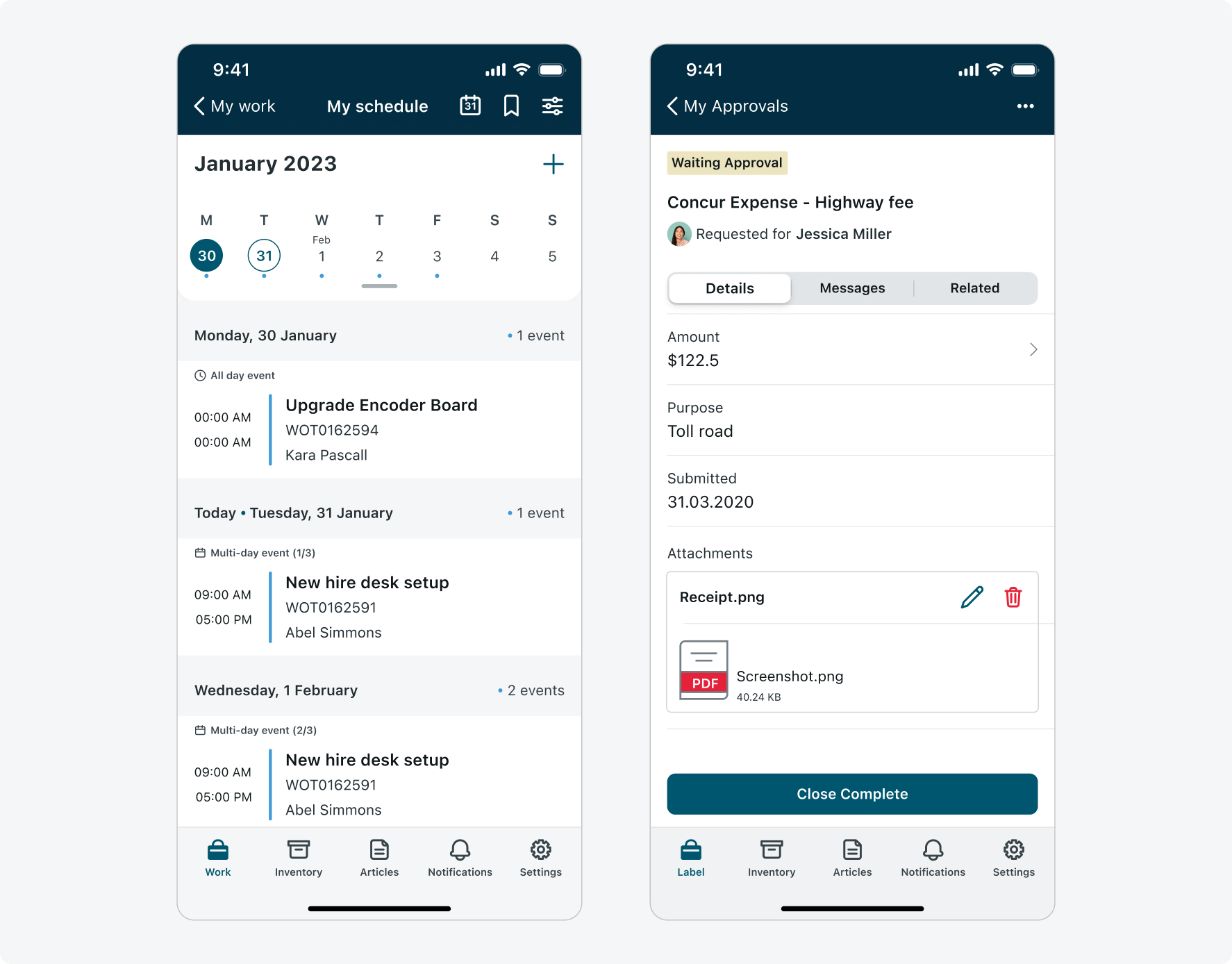
Examples: Calendar screen; Record screen
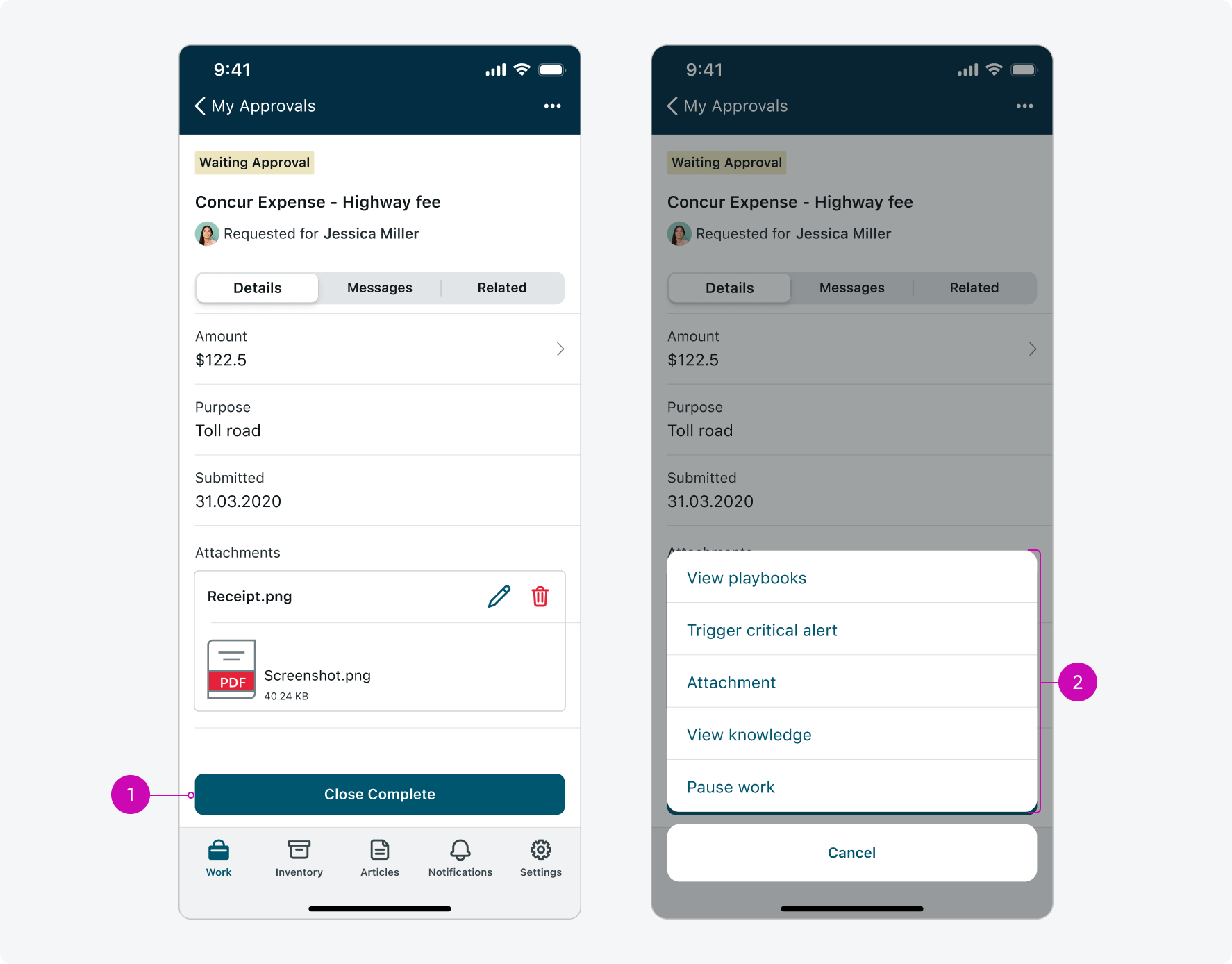
- Footer function
- Menu functions