Anatomy
Learn about the individual parts of agent assist.
Main view
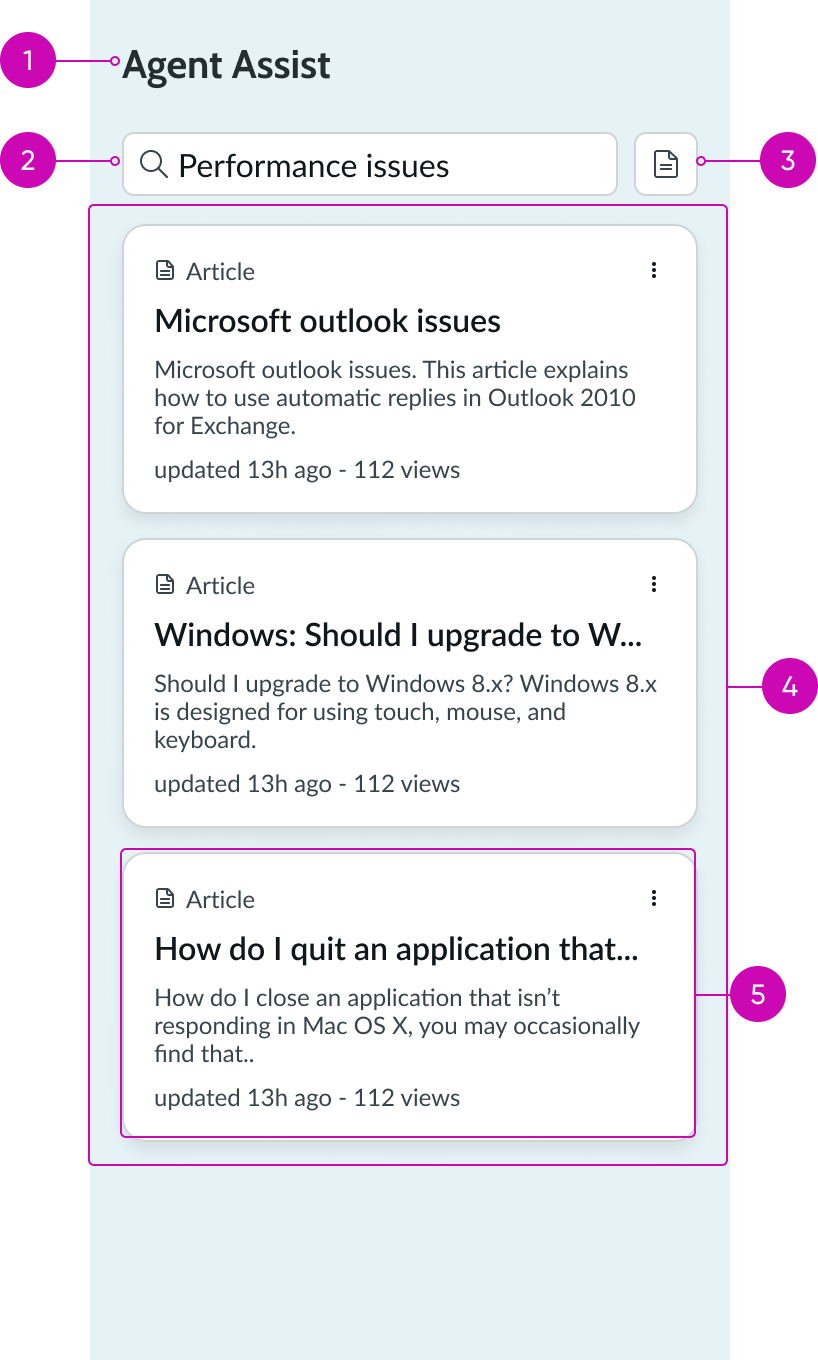
- Resource list title: Title of the list of resources that is generated from the record's short description; if a title is not specified, it will default to "Agent Assist"
- Contextual search field: Search field that populates the results list; the initial search term is auto-populated in the contextual search field based on the short description of the record that is currently open
- Search sources menu: Opens a menu with alternate configured search sources
- Record list: List of interactive cards containing related records; generated from the text that is entered into the contextual search field
- Record card: Contains a record related to the text in the contextual search field; displayed in an interactive card
Details view

- Details view header: Can contain action buttons, a contextual menu (if available for the result type), and an iconic button to navigate back to the main view
- Details view container: Displays the full record of the selected result card
- Pagination footer: Enables the user to move to the previous record or the next record in details view, as opposed to in the main view
Agent assist card

- Card header: Contains the icon and tile of the associated result as well as a contextual menu
- Short description: The title of the result record; can be configured on or off
- Card content: Provides additional context to the end user; can be populated with secondary values or text, depending on the record type
- Metadata: Additional information from the record; can include the record's creation date
Usage
Use agent assist to assist users in fulfilling a request by displaying related articles, incidents or cases, and recommending possible resolutions.
Users can accomplish these tasks using the agent assist page template:
- View details of related records and articles
- View recommended resolutions based on how a similar incident or problem was resolved
- Accept or reject suggested resolutions
- Apply different search sources for related records, including recommended articles from resources such as a user community or knowledge base
Configurations
Learn how to customize agent assist by configuring the available properties.
Presets and controllers
This component has a preset configuration that sets properties and event handlers, making it ready for use. You can override preset values with a custom configuration if needed. Preset values won’t upgrade with updates. To avoid using presets, configure manually. One preset can apply to a single component instance. See presets for more info.
A preset is linked to a controller, which serves as a data resource. Controllers provide configuration data and event bindings for the component. Selecting a preset adds the required controller to the page, allowing new components to use its preset. For more on controllers, see controllers. For default presets, see view properties and events in the controller API.
Table configuration
Agent assist triggers a search based on the search field in the current form record. The current form record is defined using a combination of the table name, Sys ID and form fields. Configure this property to define which sources can be searched, as well as the search field for the current form record that triggers the search. One example is using "Agent Assist [incident]" to define that only sources labeled as "incidents" will be searched.
Table name
The table name for the current form record is used along with the Sys ID and form fields to determine the current form record that triggers the search.
Sys ID
The Sys ID is used along with the table name and form fields to determine the current form record that triggers the search. You can bind to a variable to specify the Sys ID. For example: @context.props.sysId.
Form fields
The form fields are used along with the table name and Sys ID to determine the current form record to trigger the search. Configure this property to define the fields for the current form record. You can bind to the fields in a form data broker. For example: @data.form.nowRecordFormBlob.fields.
New record
This property establishes whether the current form record is a new record or an existing record.
You can bind to the isNewRecord property in a form data broker. For example: @data.form.nowRecordFormBlob.isNewRecord.
Design recommendations
Learn how to apply agent assist in your design.
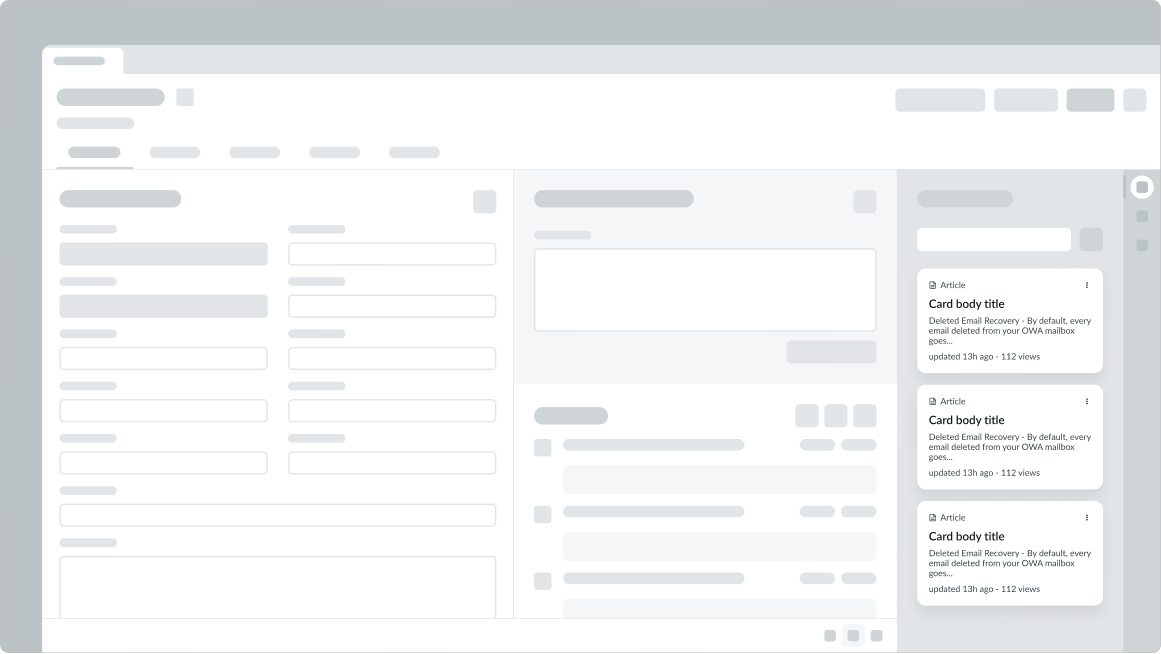
Do place agent assist in context of a record

Don't place agent assist component outside the context of a record
Behavior
Learn how agent assist behaves when the display changes or a user interacts with the component.
Responsive behaviors
Agent assist automatically resizes to fit the container.
Interactions
Learn how agent assist responds when a user interacts with it.
Search field
Agent assist auto-populates the search field with the associated record's short description. The short description is then used to provide content relating to the record. Users can further refine their results by adjusting the search term. A search result can come from any one of the following sources: Open Incidents/Cases, Resolved Incidents/Cases, Major Incidents/Cases, Open Problems, Resolved Problems, Knowledge, Catalog, Community, and Questions.

Record cards
Record cards hold high level information about a particular agent assist result. There are 2 kinds of cards: recommendation cards and standard cards. The header contains the icon and tile of the associated record and a contextual menu. The record's short description is pulled in to provide additional context for the end user. It can be configured on or off.
The user can view the title, secondary values or text (depending on the associated record type), and metadata on each record card. They can then select the card to open the record in the details view.
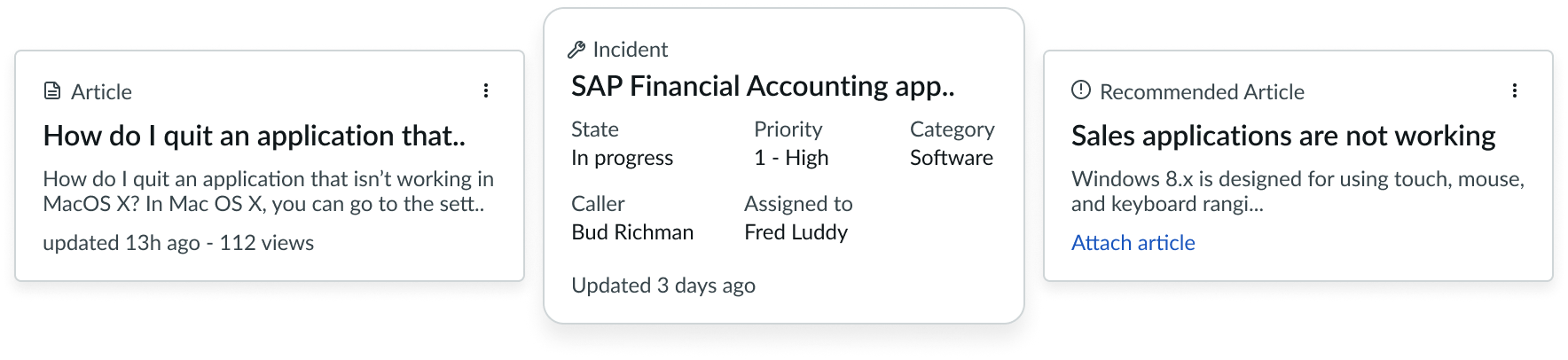
Search source menu
Search source menu allows the end user to view search results from multiple sources. Admins can configure which search source agent assist returns by default. Once an agent selects an alternate search source, the search source menu is automatically closed and agent assist search results are updated.

Details view
Details view provides the user with more content from the record source. The user can open a record in details view by selecting a record card. The user can select any record links, which will open in a child tab.

Usability
Agent assist complies with all internationalization and accessibility requirements.
Internationalization
When the display translates to a right-to-left (RTL) language, the fields and button sets align on the right. Any proper nouns that can't be translated appear left-to-right (LTR).
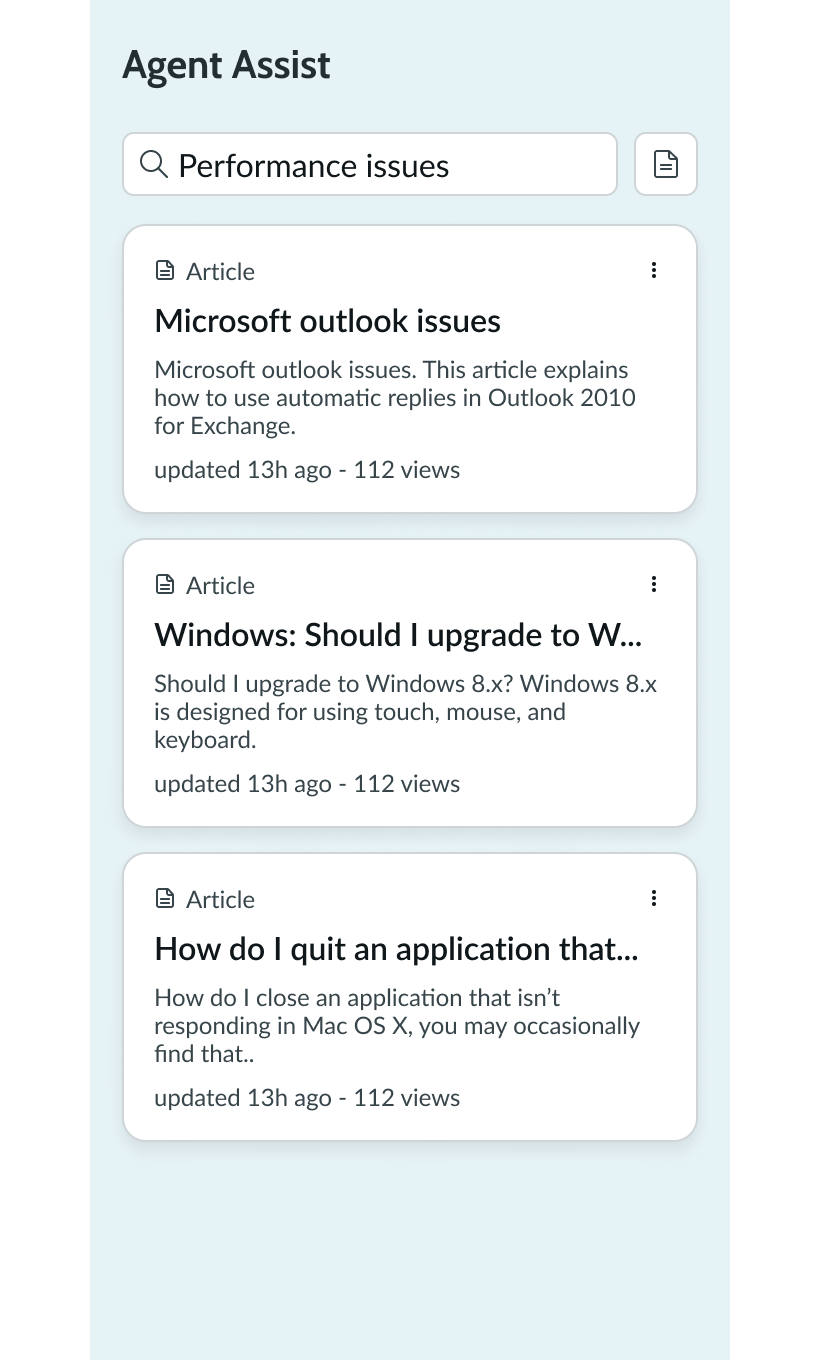
Accessibility
Learn how to access the actionable elements of agent assist through keyboard interactions and screen readers.
Agent assist tab order
This is the high-level tab order for agent assist.
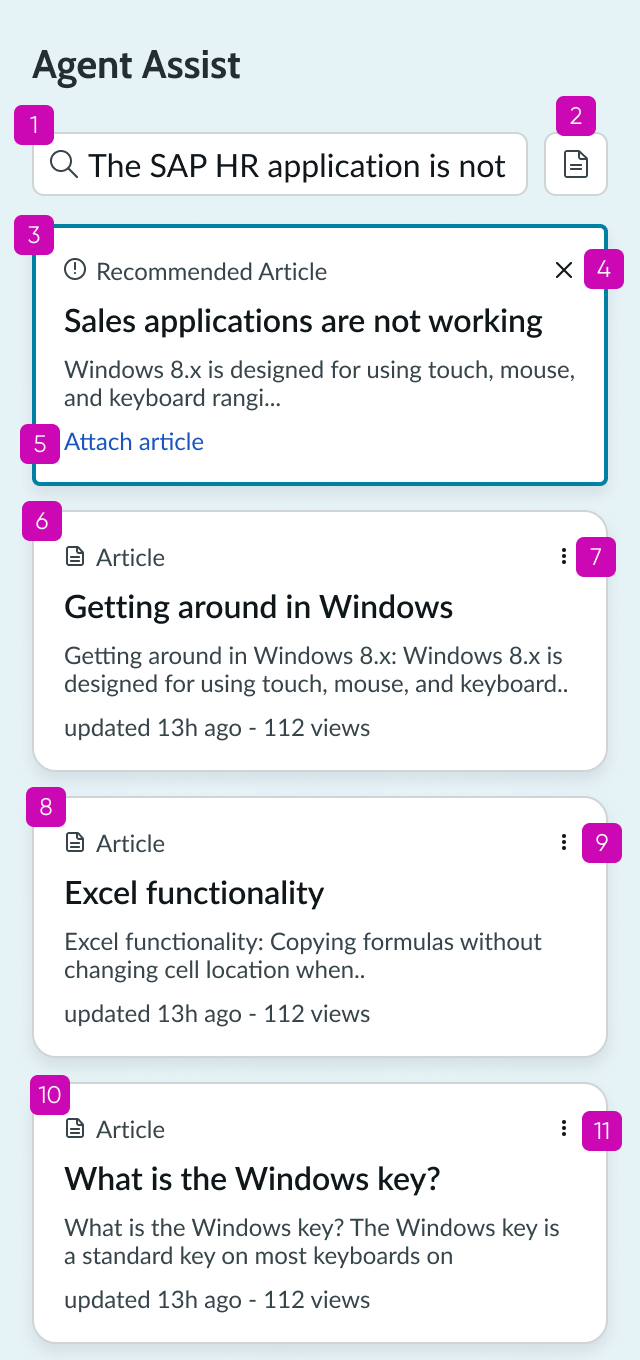

Keyboard interactions
You can access the actionable elements of agent assist with these keyboard keys:
- Tab or Shift + Tab: Moves focus to the next element in the tab order
- Spacebar or Enter: Selects an item or opens a menu
When the focus is in a menu:
- Arrow up: Moves focus to the previous item
- Arrow down: Moves focus to the next item


